Docker Container¶
Geoserver is also packaged as a Docker Container. For more details, see the Geoserver Docker Container Project.
See the README.md file for more technical information.
Quick Start¶
This will run the container, with the data directory included with the container:
Make sure you have Docker installed.
Download the container:
These instructions are for GeoServer 2.28.0.
docker pull docker.osgeo.org/geoserver:2.28.0
Run the container
docker run -it -p 8080:8080 docker.osgeo.org/geoserver:2.28.0
In a web browser, navigate to
http://localhost:8080/geoserver.If you see the GeoServer Welcome page, then GeoServer is successfully installed.
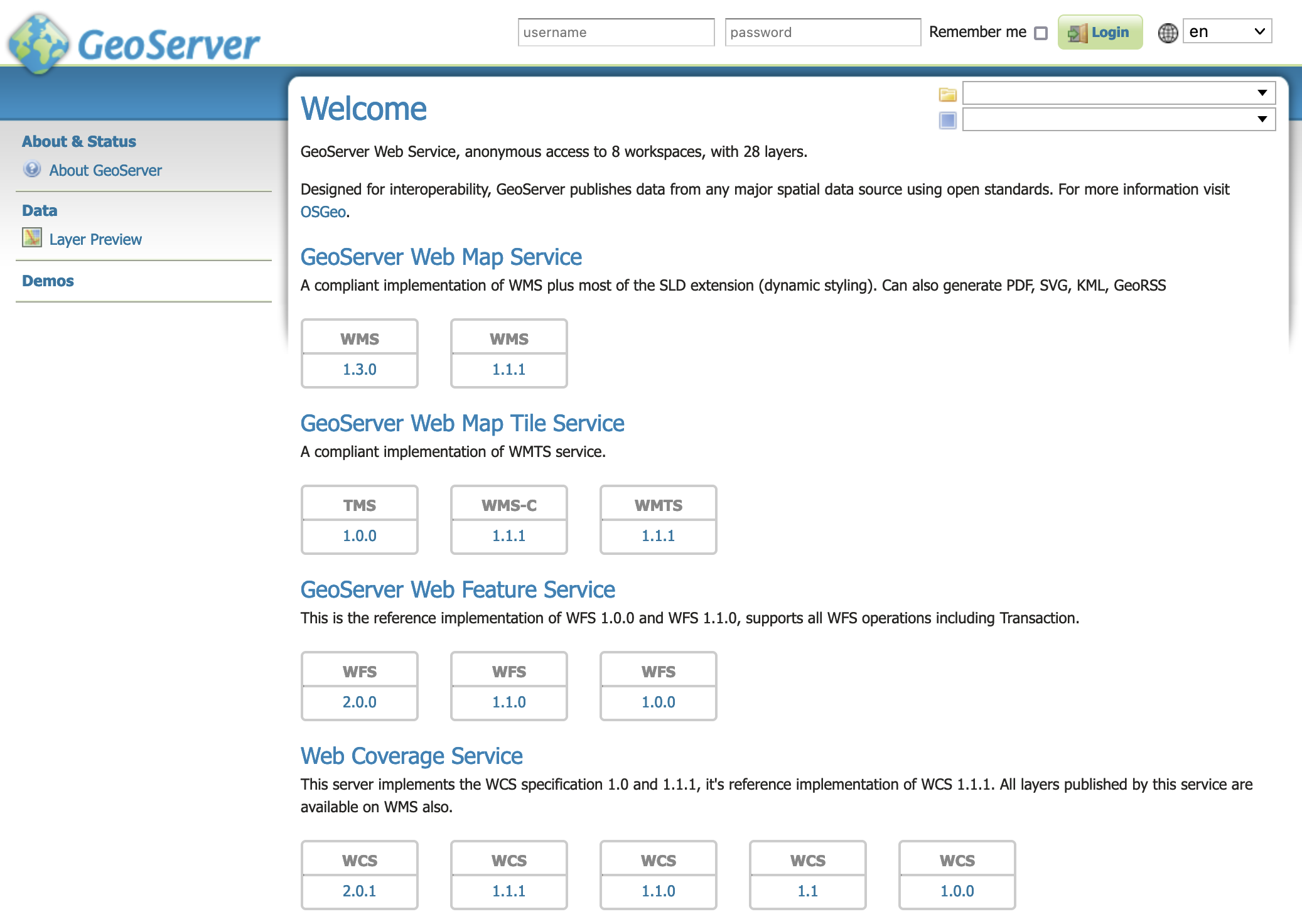
GeoServer Welcome Page¶
This setup is a quick test to ensure the software is working, but is difficult to use as file data can only be transferred to the data directory included with the container via the REST API.
Using your own Data Directory¶
This will run the container with a local data directory. The data directory will be mounted into the docker container.
Note
Change /MY/DATADIRECTORY to your data directory. If this directory is empty it will be populated with the standard Geoserver Sample Data Directory.
Make sure you have Docker installed.
Download the container
docker pull docker.osgeo.org/geoserver:2.28.0
Run the container
docker run -it -p 8080:8080 \ --mount type=bind,src=/MY/DATADIRECTORY,target=/opt/geoserver_data \ docker.osgeo.org/geoserver:2.28.0
In a web browser, navigate to
http://localhost:8080/geoserver.If you see the GeoServer Welcome page, then GeoServer is successfully installed.
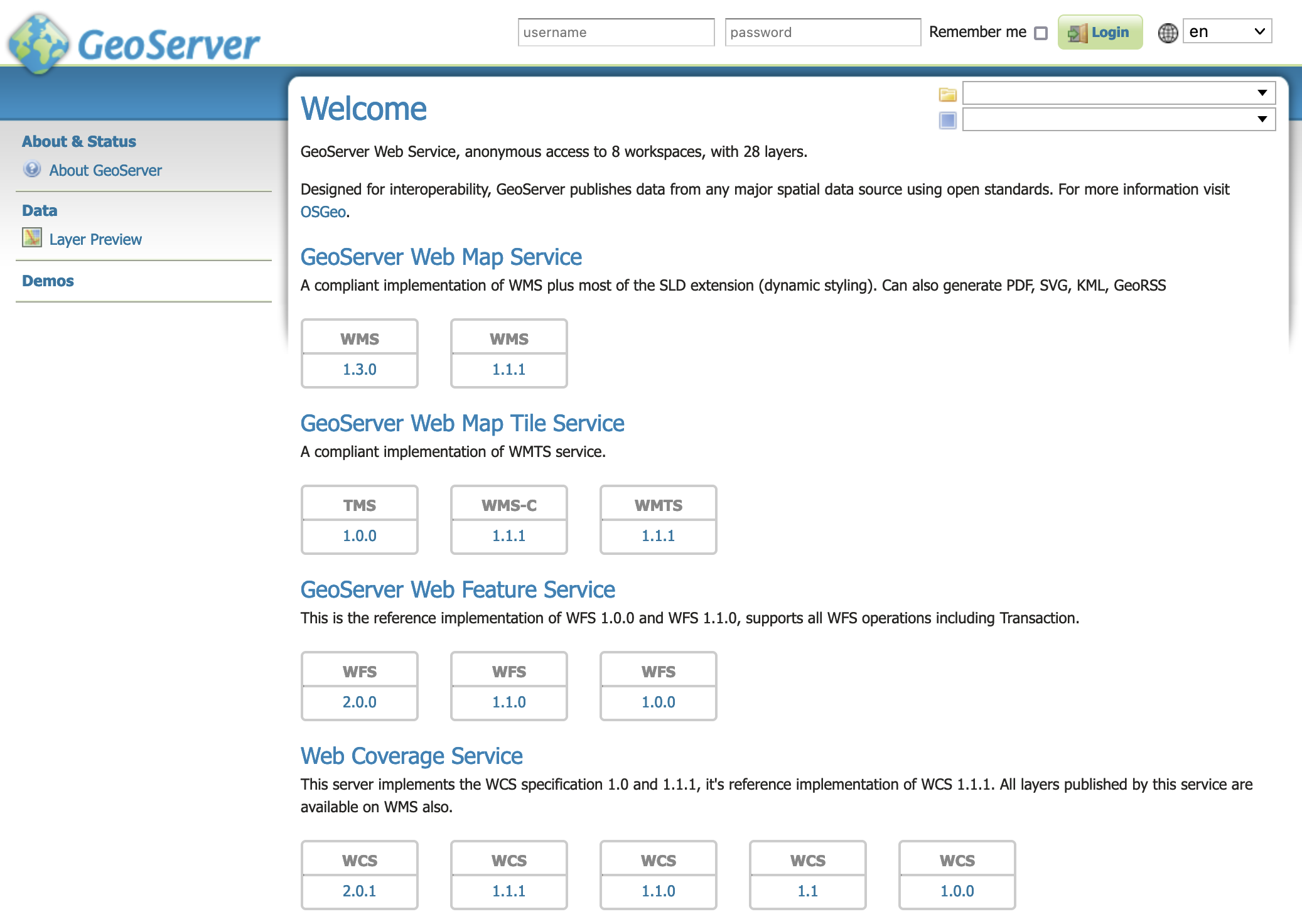
GeoServer Welcome Page¶
This setup allows direct management of the file data shared with the container. This setup is also easy to update to use the latest container.
Adding GeoServer Extensions¶
You can add GeoServer Extensions - the container will download them during startup.
docker run -it -p 8080:8080 \ --env INSTALL_EXTENSIONS=true \ --env STABLE_EXTENSIONS="ysld,ogcapi-features" \ docker.osgeo.org/geoserver:2.28.0
This will download and install the YSLD and OGCAPI - Features extension.
Here is a list of available extensions (taken from the build server):
app-schema geopkg-output ogr-wps
authkey grib oracle
cas gwc-s3 params-extractor
charts iau printing
control-flow importer pyramid
css inspire querylayer
csw-iso jp2k rat
csw libjpeg-turbo sldservice
datadir-catalog-loader mapml sqlserver
db2 mbstyle vectortiles
dxf metadata wcs2_0-eo
excel mongodb web-resource
feature-pregeneralized monitor wmts-multi-dimensional
gdal mysql wps-cluster-hazelcas
geofence netcdf-out wps-download
geofence-server-h2 netcdf wps-jdbc
geofence-server-postgres ogcapi-features wps
geofence-wps ogr-wfs ysld
kml
Testing Geoserver Community modules¶
Working with a Nightly build is a good way to test community modules and provide feedback to developers working on new functionality.
Community modules are shared as part GeoServer 2.28.0 source code bundle to be compiled for testing and feedback by the developer community.
When the developer has met the documentation and quality assurance standards for GeoServer they may ask for the module to be included in GeoServer.
If you are interested in helping out, please make contact via the developer forum.
Reference:
community modules (Developer Guide)