Linux binary¶
The platform-independent binary is a GeoServer web application bundled with Jetty, a scalable and memory-efficient web server and Servlet container. Jerry has the advantages of working very similarly across all operating systems and is straightfoward to set up.
Note
For installing on Linux with an existing application server such as Tomcat, please see the Web archive section.
Installation¶
Make sure you have a Java Runtime Environment (JRE) installed on your system. GeoServer requires a Java 17 or Java 21 environment.
We recommend using your Linux package manager allowing Java to be managed and patched alongside your operating system:
sudo apt-get update sudo apt-get install openjdk-17-jdk
You may also choose to download an OpenJDK release for Linux:
https://adoptium.net/temurin/releases/?version=17 Temurin 17 (LTS) - Recommended
https://adoptium.net/temurin/releases/?version=21 Temurin 21 (LTS)
The developer tool SDKMan <https://sdkman.io/> may be used to manage several versions:
# list to determine latest Temurin JDK 17 sdk list java | grep "17.*-tem" sdk install java 21.0.8-tem # list to determine latest Temurin JDK 21 sdk list java | grep "21.*-tem" sdk install java 17.0.16-tem # change between versions 17.0.16-tem and 21.0.8-tem locally sdk install use 17.0.16-tem
Note
For more information about Java and GeoServer compatibility, please see the section on Java Considerations.
Navigate to the GeoServer Download page.
Select the version of GeoServer that you wish to download.
If you’re not sure, select Stable release.
Examples provided for GeoServer 2.28.0.
Testing a Nightly release is a great way to try out new features, and test community modules. Nightly releases change on an ongoing basis and are not suitable for a production environment.
Examples are provided for GeoServer 3.0-SNAPSHOT, which is provided as a Nightly release.
Select Platform Independent Binary on the download page:
Download the
ziparchive and unpack to the directory where you would like the program to be located.Note
A suggested location would be
/usr/share/geoserver.Add an environment variable to save the location of GeoServer by typing the following command:
echo "export GEOSERVER_HOME=/usr/share/geoserver" >> ~/.profile . ~/.profile
Optionally, set the environment variable
JETTY_OPTSto tweak the jetty configuration upfront:echo "export JETTY_OPTS='jetty.http.port=1234'" >> ~/.profile . ~/.profile
Make yourself the owner of the
geoserverfolder. Type the following command in the terminal window, replacingUSER_NAMEwith your own username :sudo chown -R USER_NAME /usr/share/geoserver/
Start GeoServer by changing into the directory
geoserver/binand executing thestartup.shscript:cd geoserver/bin sh startup.sh
In a web browser, navigate to
http://localhost:8080/geoserver.If you see the GeoServer Welcome page, then GeoServer is successfully installed.
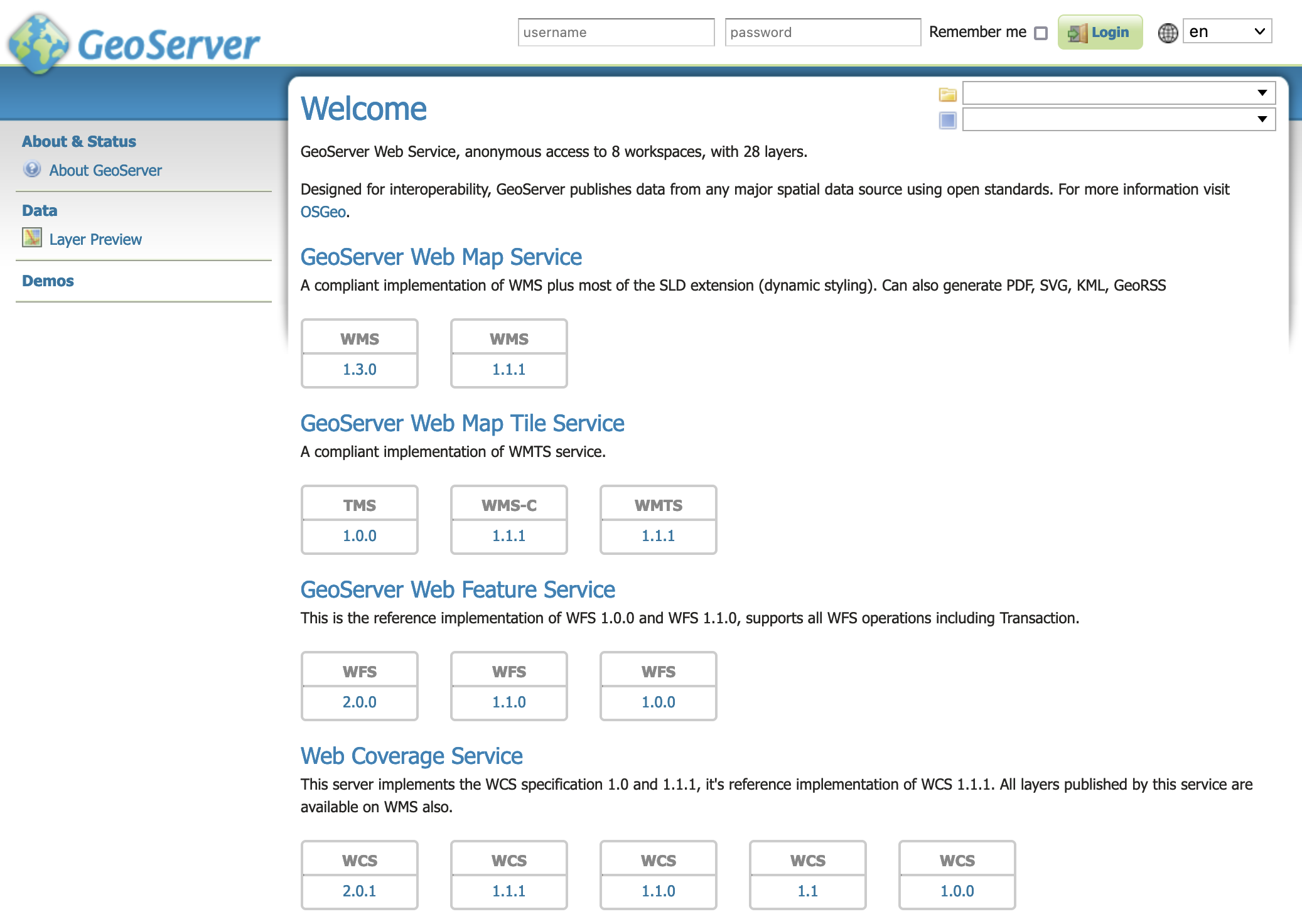
GeoServer Welcome Page¶
To shut down GeoServer, either close the persistent command-line window, or run the
shutdown.shfile inside thebindirectory.
Uninstallation¶
Stop GeoServer (if it is running).
Delete the directory where GeoServer is installed.