Setting the data directory location¶
The GEOSERVER_DATA_DIR application property are determined using the first value obtained from: Java System Properties, Web Application context parameters, or System Environmental Variable.
Follow the instructions below to learn how to set the environmental variable location. There are different instructions for each target platform.
The page on Application Properties has instructions for defining
GEOSERVER_DATA_DIRusing a Java System Property or Web Application context parameters.
Note
If the location of the GeoServer data directory is not set explicitly, the directory data_dir under the root of the GeoServer installation will be chosen by default.
Windows¶
On Windows platforms the location of the GeoServer data directory is controlled by the GEOSERVER_DATA_DIR environment variable, system property, or web context parameter.
C:\ProgramData\GeoServer(example location)
To set the environment variable:
Open the System Control Panel.
Click Advanced System Properties.
Click Environment Variables.
Click the
Newbutton and create a environment variable calledGEOSERVER_DATA_DIRand set it to the desired location.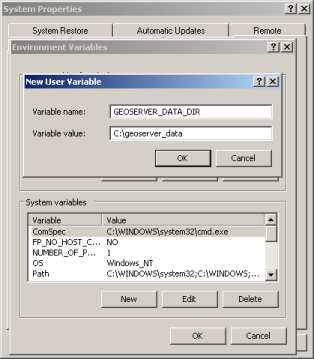
Setting an environment variable on Windows¶
Linux¶
On Linux platforms the location of the GeoServer data directory is controlled by the GEOSERVER_DATA_DIR environment variable, system property, or web context parameter.
/var/opt/geoserver/data(example location)
To set the environment variable:
Setting the variable can be achieved with the following command (in the terminal):
export GEOSERVER_DATA_DIR=/var/opt/geoserver/dataTo make the variable persist, place the command in the :file:
.bash_profileor :file:.bashrcfile. Ensure that this done for the user running GeoServer.
Mac OS X¶
For the binary install of GeoServer on Mac OS X, the data directory is set in the same way as for Linux.
~/Library/Application Support/GeoServer/data_dir(example location)
For the Mac OS X install, set the GEOSERVER_DATA_DIR environment variable to the desired directory location.
Setting the variable can be achieved with the following command (in the terminal):
export GEOSERVER_DATA_DIR="~/Library/Application Support/GeoServer/data_dir"To make the variable persist, place the command in your preferred shell startup file:
Bash: :file:
.bash_profileor :file:.bashrcZSH:
~/.zshrc
Web archive¶
When running a GeoServer WAR inside a servlet container, the data directory can be specified in a number of ways.
Context parameter¶
Tomcat: Use your application server to configure the GeoServer web application via
conf/Catalina/localhost/geoserver.xmlfile:<Context docBase="geoserver.war"> <Parameter name="GEOSERVER_DATA_DIR" value="/var/opt/geoserver/data" override="false"/> </Context>
To specify the data directory using a servlet context parameter, create the following
<context-param>element in theWEB-INF/web.xmlfile for the GeoServer application.This approach is not recommended, as the same steps must be performed each time you update.
<web-app> ... <context-param> <param-name>GEOSERVER_DATA_DIR</param-name> <param-value>/var/lib/geoserver_data</param-value> </context-param> ... </web-app>
Java system property¶
It is also possible to specify the data directory location with a Java system property. This method can be useful during upgrades, as it avoids the need to set the data directory after every upgrade.
Warning
Using a Java system property will typically set the property for all applications running in the servlet container, not just GeoServer.
The method of setting the Java system property is dependent on the servlet container:
For Tomcat on Linux, edit the file
bin/setenv.shunder the root of the Tomcat installation. Specify theGEOSERVER_DATA_DIRsystem property by setting theCATALINA_OPTSvariable:# Append system properties CATALINA_OPTS="${CATALINA_OPTS} -DGEOSERVER_DATA_DIR=/var/lib/geoserver_data"
For Tomcat on Windows use Apache Tomcat Properties application, navigating to the Java tab to edit Java Options:
-DGEOSERVER_DATA_DIR=C:\ProgramData\GeoServer\data
For Glassfish, edit the file
domains/<<domain>>/config/domain.xmlunder the root of the Glassfish installation, where<<domain>>refers to the domain that the GeoServer web application is deployed under. Add a<jvm-options>element inside the<java-config>element:... <java-config> ... <jvm-options>-DGEOSERVER_DATA_DIR=/var/lib/geoserver_data</jvm-options> </java-config> ...
Require files to exist¶
If the data directory is on a network filesystem, it can be desirable for security reasons to require one or more files or directories to exist before GeoServer will start, to prevent GeoServer from falling back into a default insecure configuration if the data directory appears to be empty because of the loss of this network resource.
To require files or directories to exist, use any of the methods above to set GEOSERVER_REQUIRE_FILE. Do not specify a mount point as this will still exist if a network filesystem is unavailable; instead specify a file or directory inside a network mount. For example:
Environment variable:
export GEOSERVER_REQUIRE_FILE=/mnt/server/geoserver_data/global.xml
Servlet context parameter:
<web-app>
...
<context-param>
<param-name>GEOSERVER_REQUIRE_FILE</param-name>
<param-value>/mnt/server/geoserver_data/global.xml</param-value>
</context-param>
...
</web-app>
Java system property:
CATALINA_OPTS="${CATALINA_OPTS} -DGEOSERVER_REQUIRE_FILE=/mnt/server/geoserver_data/global.xml"
Multiple files¶
To specify multiple files or directories that must exist, separate them with the path separator (: on Linux, ; on Windows):
Environment variable:
export GEOSERVER_REQUIRE_FILE=/mnt/server/geoserver_data/global.xml:/mnt/server/data
Servlet context parameter:
<web-app>
...
<context-param>
<param-name>GEOSERVER_REQUIRE_FILE</param-name>
<param-value>/mnt/server/geoserver_data/global.xml:/mnt/server/data</param-value>
</context-param>
...
</web-app>
Java system property:
CATALINA_OPTS="${CATALINA_OPTS} -DGEOSERVER_REQUIRE_FILE=/mnt/server/geoserver_data/global.xml:/mnt/server/data"