Data directory location¶
The current data directory location is always shown on the Status page.
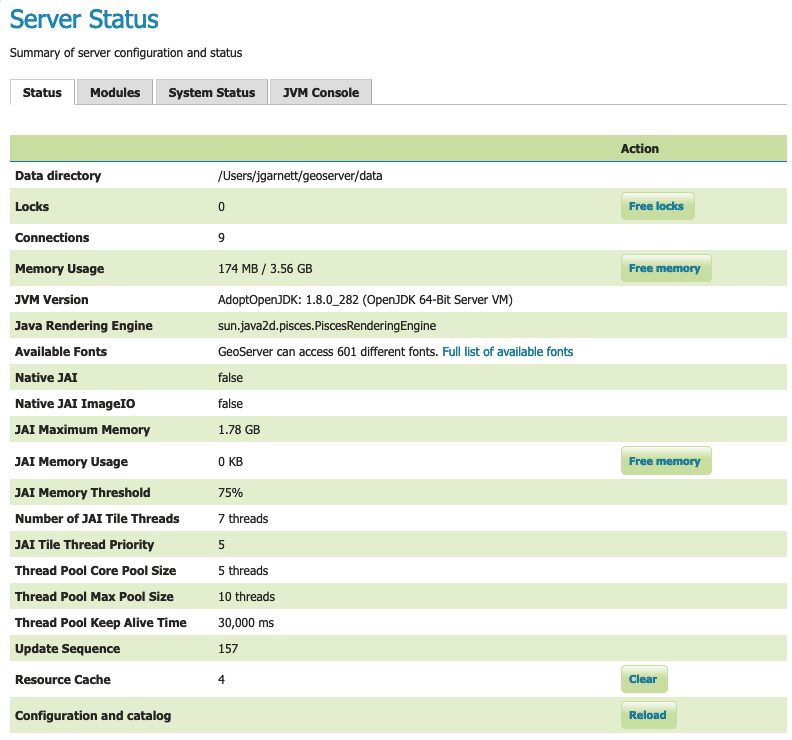
Status Page (default tab)¶
Default data directory location¶
By default GeoServer includes an example data directory allowing you to try out the application quickly:
Platform Independent Binary: The data directory is located at
<installation root>/data_dir.Platform
Default location
Linux
/usr/share/geoserver/data_dirWindows
C:\Program Files\GeoServer\data_dirThe windows
Program Fileslocation above is not ideal due to restrictions placed on this location.Web archive: If GeoServer is running as a web archive inside of your application server, the data directory is by default located at
<web application root>/data`.Platform
Default location
Linux (Tomcat)
/var/lib/tomcat9/webapps/geoserver/dataWindows (Tomcat)
C:\Program Files\Apache Software Foundation\Tomcat 9.0\webapps\geoserver\dataWindows Installer: The windows installer unpacks the data directory to
%PROGRAMDATA%\GeoServer:Platform
Default location
Windows (Installer)
%ProgramData%\GeoServerDocker: The Docker image maintains a data directory in :file:
/opt/geoserver_data.This location should be mapped to an absolute path in your host as described in Using your own Data Directory.
External data directory location¶
To make upgrading easier, Web Archive users should switch to an external data directory (outside the application).
Platform |
Example location |
|---|---|
Linux |
|
Windows |
|
MacOS |
|
Creating a new data directory¶
To create a new data directory:
The easiest way to create a new data directory is to copy an existing default data directory above.
Once the data directory has been located, copy it to a new location. To point a GeoServer instance at the new data directory proceed to the next section Setting the data directory location.
You may download the sample data directory.
Navigate to the GeoServer Download page, select a version of GeoServer, and download the provided data directory zip.
For GeoServer 2.26 Nightly: geoserver-2.26.x-latest-data.zip
You may also use a new empty folder as the data directory location.
GeoServer will create configuration files and folders as needed.