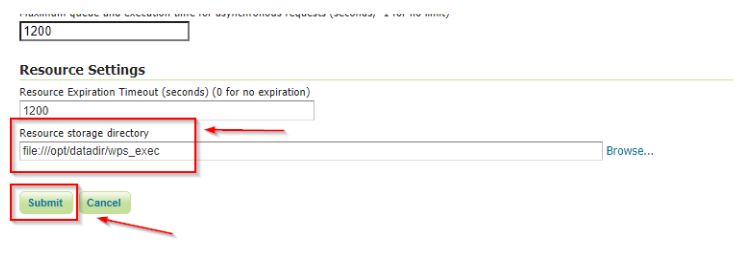WPS JDBC¶
The WPS JDBC extension is a WPS status storage for asynchronous requests. Main advantages are:
Asynchronous request status sharing among multiple GeoServer nodes
Ability to retain the status of completed requests even after the GeoServer(s) have been restarted.
Installing the WPS JDBC extension¶
From the website download page, locate your release, and download: geoserver-2.25.x-wps-jdbc-plugin.zip
Verify that the version number in the filename corresponds to the version of GeoServer you are running (for example 2.25-SNAPSHOT above).
Extract the contents of the archive into the
WEB-INF/libdirectory in GeoServer. Make sure you do not create any sub-directories during the extraction process.Restart GeoServer.
Configuring the WPS JDBC properties¶
Create a file named jdbcstatusstore.props into the GEOSERVER_DATA_DIR root
Update the sample content below accordingly to your connection parameters
user=postgres port=5432 password=****** passwd=****** host=localhost database=gsstore driver=org.postgresql.Driver dbtype=postgis
Restart GeoServer