Running GeoServer in Cloud Foundry¶
Many organizations are moving applications and databases workload to cloud providers. One target platform for apps is Cloud Foundry. While it is not the best environment for intense usage of GeoServer, it is sufficient for simple usage. This tutorial is a simple guide on a basic deployment.
For more advanced deployments, refer to section Advanced Topics
Java Environment¶
Cloud Foundry runs micro services written in multiple languages using the abstraction concept of language buildpacks. The java buildpack supports OpenJDK and proprietary JREs and tomcat from version 6.0.0 to 9.x.y
Cloud Foundry client¶
To interact with Cloud Foundry, install the command line tool for your platform.
Get a Cloud Foundry trial account (or use your organization paid plan)¶
Register for a free trial account with SAP or IBM.
Warning At this time, IBM doesn’t allow more 64 MB of memory in free instances which prevents from starting the geoserver. The tutorial will be updated if this changes, however, the Cloud Foundry commands and manifest files are identical because Cloud Foundry truly is multi cloud!
Cloud Foundry on SAP Cloud Platform¶
Logon to your cockpit and select your trial organization
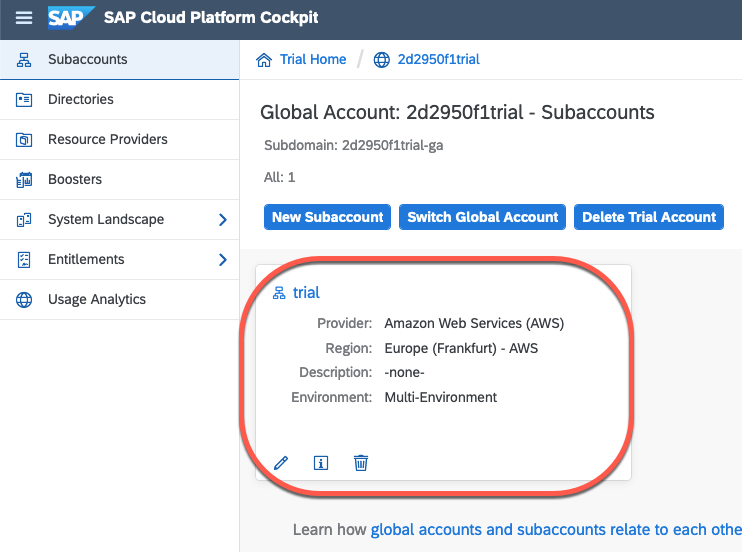
Notice the field organization name and the Cloud Foundry API endpoint.
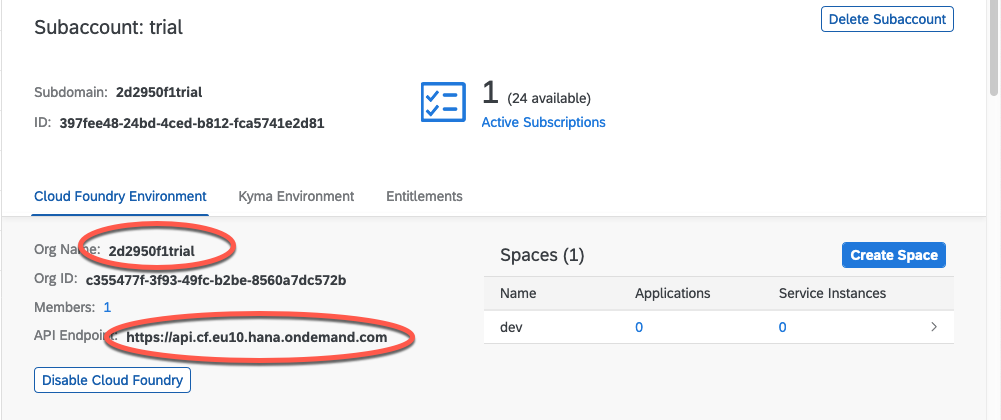
Use those 2 values to login with the command line:
$ cf login -a https://api.cf.eu10.hana.ondemand.com -o your_org_name_trial
API endpoint: https://api.cf.eu10.hana.ondemand.com
Email: your.email@here.com
Password:
Authenticating...
OK
Targeted org your_org_name_trial
Targeted space dev
API endpoint: https://api.cf.eu10.hana.ondemand.com (API version: 3.88.0)
User: your.email@here.com
Org: your_org_name_trial
Space: dev
And now that you are logged in, you can list the apps:
cf apps
Getting apps in org your_org_name_trial / space dev as your.email@here.com...
OK
No apps found
Publish GeoServer¶
Now that you are logged in to a Cloud Foundry space, you can publish GeoServer as a servlet. Download GeoServer as a war file. Create a deployment configuration file called manifest.yml:
---
applications:
- name: geoserver
path: ./geoserver.war
health-check-type: process
random-route: true
buildpacks:
- java_buildpack
The default behavior is to use the latest OpenJRE and tomcat versions. And voilà, you’re ready to publish GeoServer!:
$ cf push -f manifest.yml
Pushing from manifest to org your.email@here.com / space dev as your.email@here.com...
Using manifest file manifest.yml
Getting app info...
[...]
Packaging files to upload...
Uploading files...
45.38 MiB / 45.38 MiB [=================================================================] 100.00% 3m59s
[...]
Waiting for app to start...
[...]
This should take two minutes the first time then you can check your application status by running:
$ cf apps
Getting apps in org 2d2950f1trial / space dev as your.email@here.com...
OK
name requested state instances memory disk urls
geoserver started 1/1 1G 1G geoserver-humble-puku-pi.cfapps.eu10.hana.ondemand.com
You can open the url in your browser. HTTP is automatically redirected to HTTPS and traffic is encrypted using the Cloud Foundry platform certificates which are trusted by most browsers.
Advanced Topics¶
Changing the memory limit¶
Use the command cf scale, for instance to set the limit at 2Gigabytes, execute:
$cf scale geoserver -m 2G -f
Scaling app geoserver in org 2d2950f1trial / space dev as your.email@here.com...
This restarts the application and displays the new limit:
state since cpu memory disk details
#0 running 2020-11-13 01:54:56 PM 0.4% 470.8M of 2G 250.2M of 1G
As for most parameters, resource limits can also be set in the manifest file
Changing the manifest file¶
- The manifest file allows you to configure:
Resource limits (memory and cpu)
configure the route URL
Set environment variables, for instance to set a specific tomcat version
---
applications:
- name: geoserver
path: ./geoserver.war
health-check-type: process
random-route: true
buildpacks:
- https://github.com/cloudfoundry/java-buildpack.git
env:
JBP_CONFIG_TOMCAT: '{ tomcat: { version: 8.0.+ } }'
Scaling challenges¶
Total Memory limit of 8 GB. The goal of Cloud Foundry as a micro service platform is to break a monolithic application into smaller blocks. The containers are restricted to 8 GB in IBM and SAP platforms.