MySQL¶
Note
GeoServer does not come built-in with support for MySQL; it must be installed through an extension. Proceed to Installing the MySQL extension for installation details.
Warning
Currently the MySQL extension is unmaintained and carries unsupported status. While still usable, do not expect the same reliability as with other extensions.
MySQL is an open source relational database with some limited spatial functionality.
Installing the MySQL extension¶
Visit the website download page, locate your release, and download: geoserver-2.27.x-mysql-plugin.zip
Warning
Ensure to match plugin (example 2.27-SNAPSHOT above) version to the version of the GeoServer instance.
Extract the contents of the archive into the
WEB-INF/libdirectory of the GeoServer installation.
Adding a MySQL database¶
Once the extension is properly installed MySQL will show up as an option when creating a new data store.
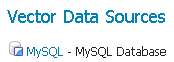
MySQL in the list of data sources¶
Configuring a MySQL data store¶
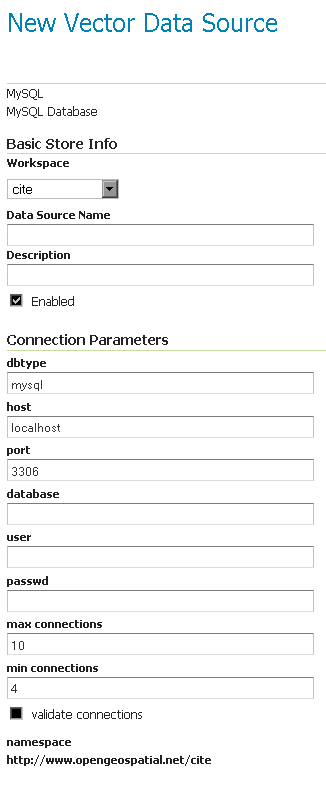
Configuring a MySQL data store¶
|
The mysql server host name or ip address. |
|
The port on which the mysql server is accepting connections. |
|
The name of the database to connect to. Can also contain a suffix with a connection URL query, such as mydbname?useSSL=false |
|
The name of the user to connect to the mysql database as. |
|
The password to use when connecting to the database. Left blank for no password. |
|
Connection pool configuration parameters. See the Database Connection Pooling section for details. |