Preflight Checklist¶
This quickstart walks through common configuration steps before sharing your GeoServer publicly.
Note
This tutorial assumes that GeoServer is running at http://localhost:8080/geoserver.
Reference:
Security¶
There are several warnings shown when we first start up GeoServer and login as admin:
Change the default login from admin/geoserver.

Default admin password warning¶
Click on the change it to open Edit user for the
adminuser. You may also reach this screen by navigate to . Changing the the Users/Groups tag, and selecting theadminuser.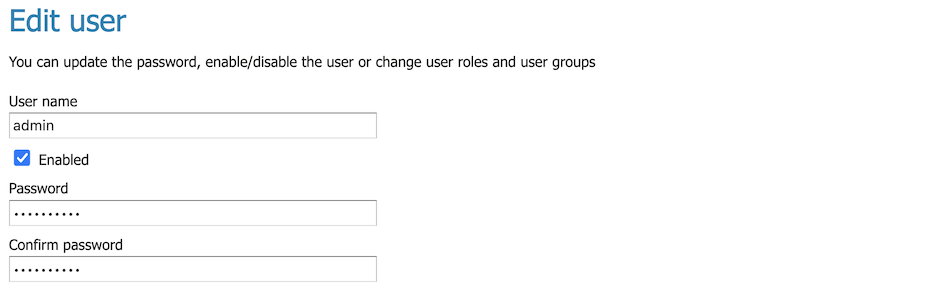
Change Master Password¶
User this screen to change the admin user password from the default:
User name
admin
Password
(make up a new password)
Confirm password:
(confirm new password)
Change master password:

Master password warning¶
Click on the change it to open Change Master Password. You may also reach this screen by navigate to , and pressing Change password.
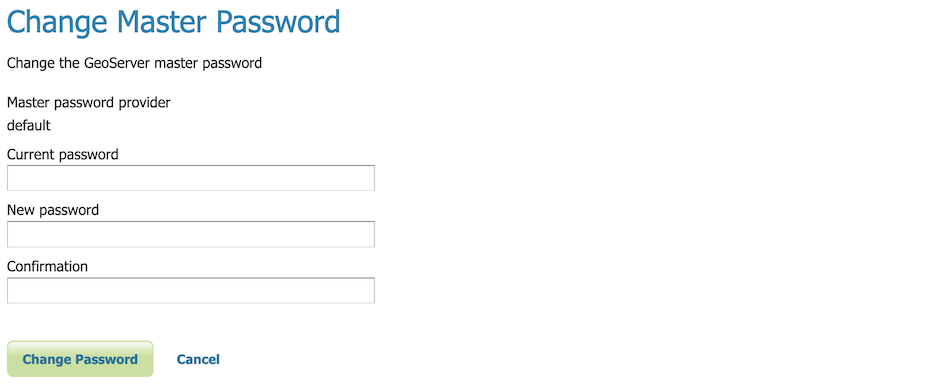
Change Master Password¶
Use this screen to change the master or keystore password.
Current password
geoserver
New password
(make up a new password)
Confirmation:
(confirm new password)
If you do not know the current password, navigate to and there is an option to recover the password (either to a local file or via REST API).
For more information see Keystore password.
Note
What is the keystore password or master password?
The keystore password used to store security credentials and encryption keys.
Optional: When experimenting with security configuration, you can enable use of the root account.
Global Settings¶
By default GeoServer logs provide a record of every interaction.
This is useful when initially configuring GeoServer, however once you are comfortable everything is working correctly you can configure GeoServer to only record warnings and errors.
Navigate to . Locate the heading and adjust Logging profile to
PRODUCTION_LOGGING.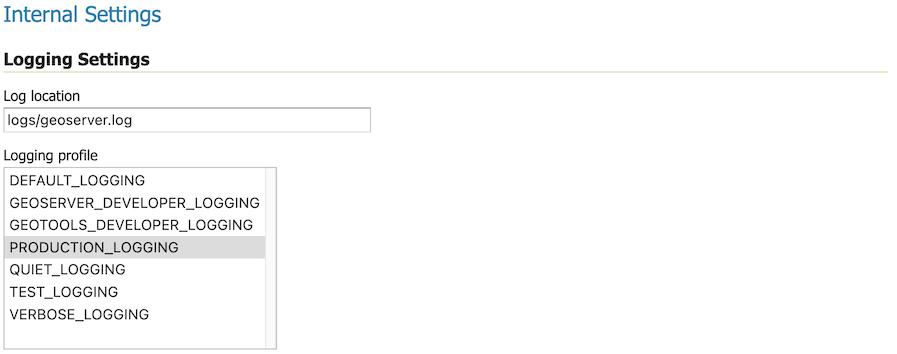
PRODUCTION_LOGGING profile¶
For more information see Logging Profile.
Contact Information¶
Navigate to .
Filling in this information is shown initial Welcome page.
This informaiton is included in web service description information.
Contact information may be provided for each workspace.
For more information Contact Information.