Data¶
This section provides access to security settings related to data management and Layer security. Data access is granted to roles, and roles are granted to users and groups.
Rules¶
There are two rules available by default, but they don’t provide any restrictions on access by default. The first rule *.*.r, applied to all roles, states that any operation in any resource in any workspace can be read. The second rule, *.*.w, also applied to all roles, says the same for write access.
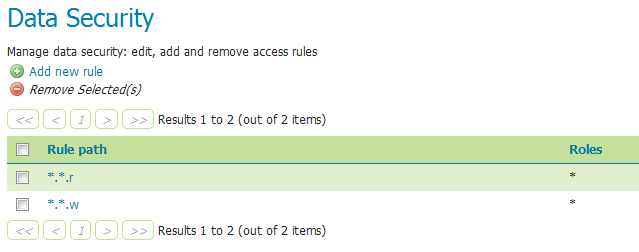
Rules for data access¶
Clicking an existing rule will open it for editing, while clicking the Add a new rule link will create a new rule.
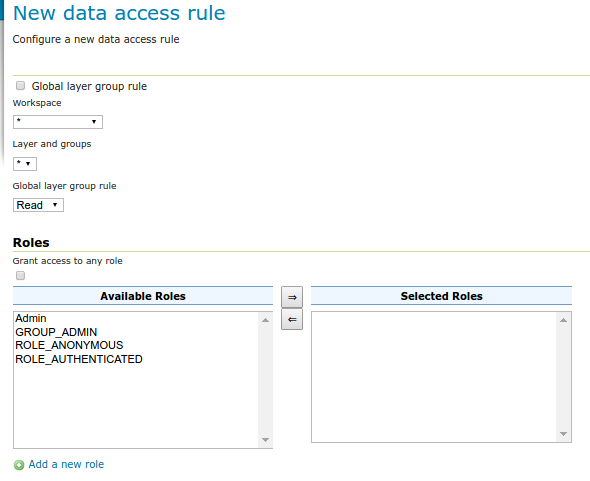
Creating a new rule¶
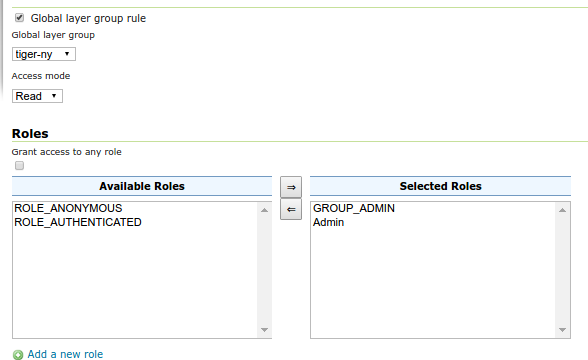
Editing a layer group rule¶
Option |
Description |
|---|---|
Global layer group rule |
If checked, switches the editor to create/edit a rule about a global layer group (and will remove the layer configuration as a result) |
Workspace |
Sets the allowed workspace for this rule. Options are |
Layer and groups |
Sets the allowed layer/groups for this rule. Options are |
Access mode |
Specifies whether the rule refers to either |
Grant access to any role |
If selected, the rule will apply to all roles, with no need to specify |
Role list |
Full list of roles, including a list of roles to which the rule is associated. Association can be toggled here via the arrow buttons. This option is not applied if Grant access to any role is checked. |
Add a new role |
Shortcut to adding a new role |
Catalog Mode¶
This mode configures how GeoServer will advertise secured layers and behave when a secured layer is accessed without the necessary privileges. There are three options: HIDE, MIXED, and CHALLENGE. For further information on these options, please see the section on Layer security.
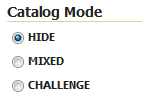
Catalog mode¶