Configuring Digest Authentication¶
Introduction¶
Out of the box GeoServer REST and OGC services support authentication via HTTP Basic authentication. One of the major downsides of basic auth is that it sends user passwords in plain text. HTTP Digest authentication offers a more secure alternative that applies a cryptographic hash function to passwords before sending them over the network.
This tutorial walks through the process of setting up digest authentication.
Prerequisites¶
This tutorial uses the curl utility to issue HTTP request that test authentication. Install curl before proceeding.
Note
Any utility that supports both basic and digest authentication can be used in place of curl. Most modern web browsers support both types of authentication.
Configure the Digest authentication filter¶
Start GeoServer and login to the web admin interface as the
adminuser.Click the
Authenticationlink located under theSecuritysection of the navigation sidebar.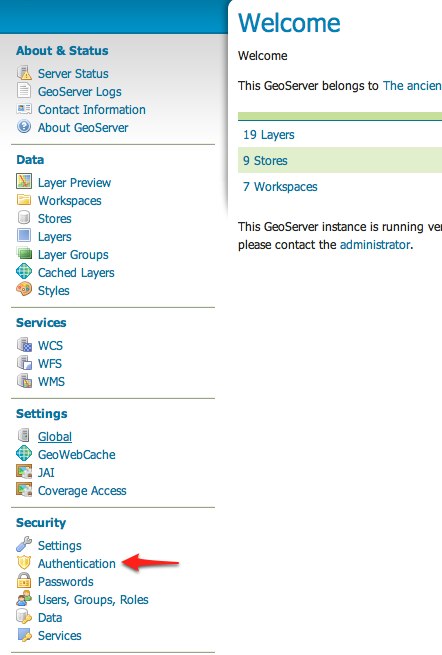
Scroll down to the
Authentication Filterspanel and click theAdd newlink.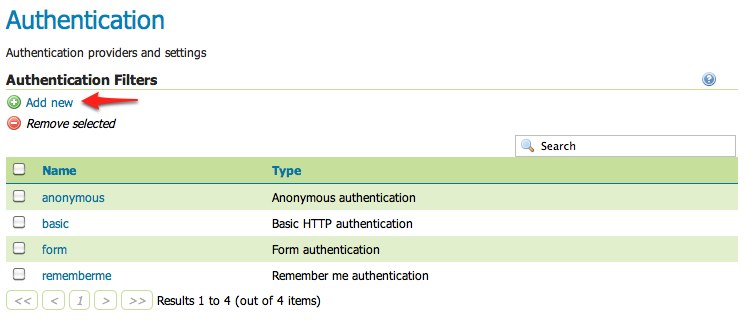
Click the
Digestlink.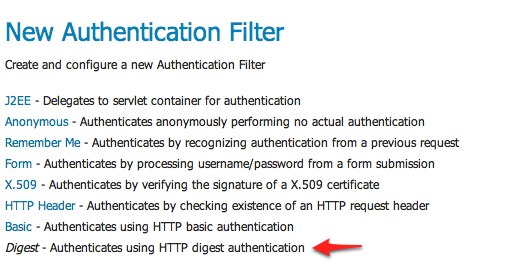
Fill in the fields of the settings form as follows:
Set
Nameto “digest”Set
User group serviceto “default”
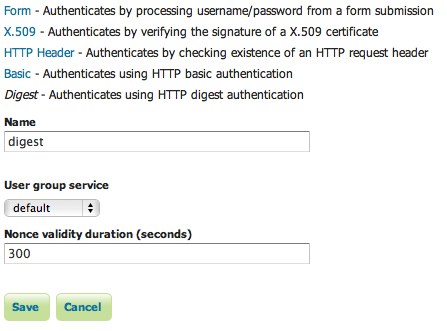
Save.
Back on the authentication page scroll down to the
Filter Chainspanel.Select “Default” from the
Request typedrop down.Unselect the
basicfilter and select thedigestfilter. Position the thedigestfilter before theanonymousfilter.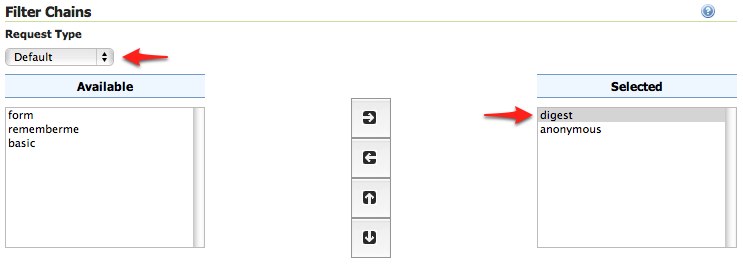
Save.
Secure OGC service requests¶
In order to test the authentication settings configured in the previous section
a service or resource must be first secured. The Default filter chain is the
chain applied to all OGC service requests so a service security rule must be
configured.
From the GeoServer home page and click the
Serviceslink located under theSecuritysection of the navigation sidebar.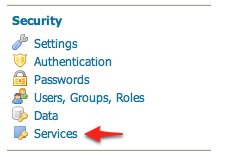
On the Service security page click the
Add new rulelink and add a catch all rule that secures all OGC service requests requiring theROLE_ADMINISTRATORrole.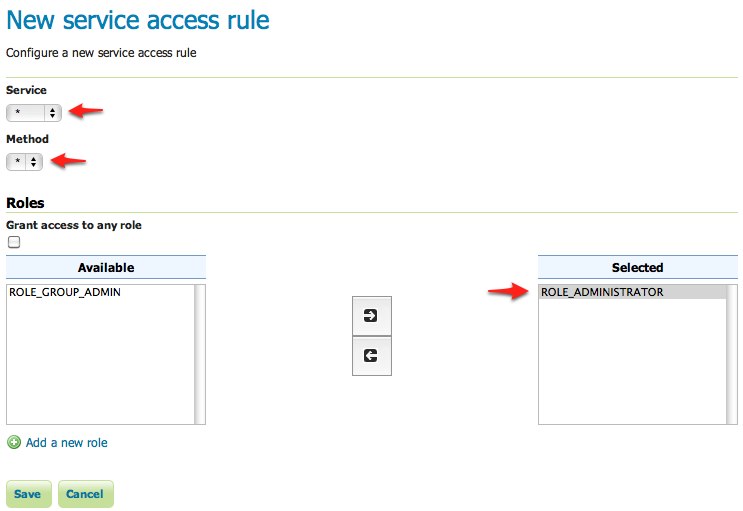
Save.
Test a digest authentication login¶
Ensure that basic authentication is disabled execute the following curl command:
curl -v -u admin:geoserver -G "http://localhost:8080/geoserve/wfs?request=getcapabilities"
The result should be a 401 response signaling that authentication is required. The output should look something like the following:
* About to connect() to localhost port 8080 (#0) * Trying 127.0.0.1... connected * Connected to localhost (127.0.0.1) port 8080 (#0) * Server auth using Basic with user 'admin' > GET /geoserver/wfs?request=getcapabilities HTTP/1.1 > Authorization: Basic YWRtaW46Z2Vvc2VydmVy > User-Agent: curl/7.19.7 (universal-apple-darwin10.0) libcurl/7.19.7 OpenSSL/0.9.8r zlib/1.2.3 > Host: localhost:8080 > Accept: */* > < HTTP/1.1 401 Full authentication is required to access this resource < Set-Cookie: JSESSIONID=1dn2bi8qqu5qc;Path=/geoserver < WWW-Authenticate: Digest realm="GeoServer Realm", qop="auth", nonce="MTMzMzQzMDkxMTU3MjphZGIwMWE4MTc1NmRiMzI3YmFiODhmY2NmZGQ2MzEwZg==" < Content-Type: text/html; charset=iso-8859-1 < Content-Length: 1491 < Server: Jetty(6.1.8) < <html> <head> <meta http-equiv="Content-Type" content="text/html; charset=ISO-8859-1"/> <title>Error 401 Full authentication is required to access this resource</title> </head> ...
Execute the same command but specify the
--digestoption to tell curl to use digest authentication rather than basic authentication:curl --digest -v -u admin:geoserver -G "http://localhost:8080/geoserver/wfs?request=getcapabilities"
The result should be a successful authentication and contain the normal WFS capabilities response.