Getting Started¶
Installation¶
To install the GeoServer Metadata extension:
Visit the GeoServer http://geoserver.org/download page and navigate to the download page for the version of GeoServer your are using. The metadata download is listed under extensions. The file name is called
geoserver-*-metadata-plugin.zip, where*matches the version number of GeoServer you are using.Extract this file and place the JARs in
WEB-INF/lib.Perform any configuration required by your servlet container, and then restart. On startup, Metadata module will create a configuration directory
metadatain the GeoServer Data Directory. The module will scan all yaml files in themetadatadirectory.
Basic configuration¶
By default the metadata module will add an extra tab to the edit layer page. Open the layer: navigate to .
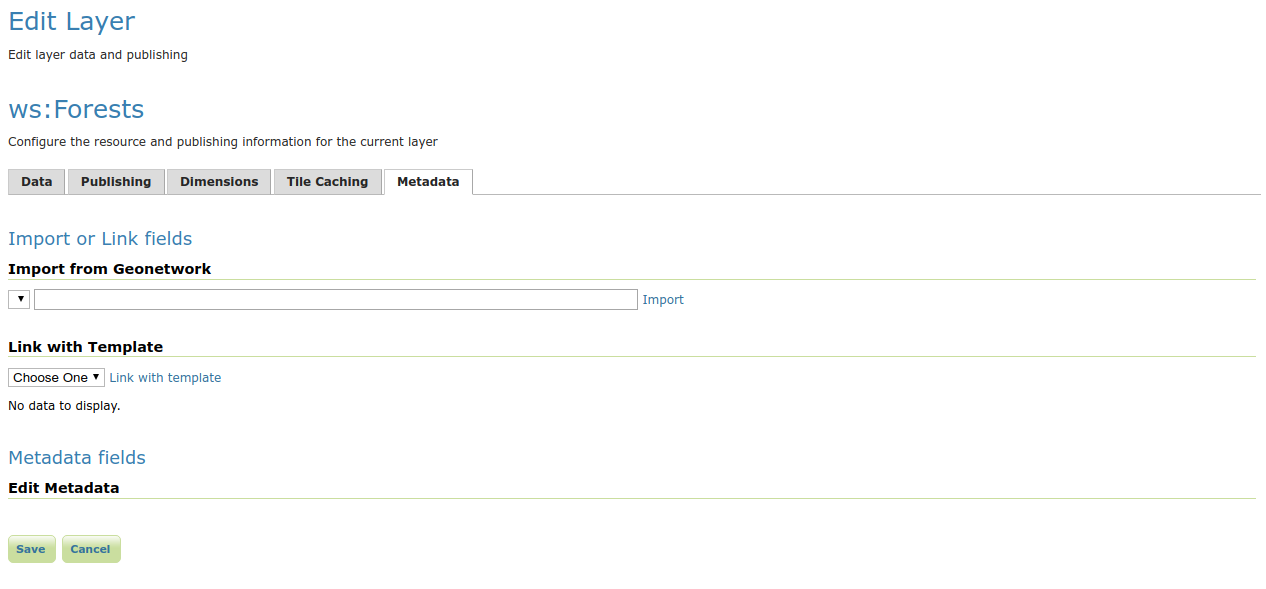
The initial UI. Note the Metadata fields panel is still empty¶
The content of the Metadata fields is configured by placing one or multiple yaml files describing the UI components in the metadata configuration folder, see INSPIRE metadata configuration using metadata and CSW for a real life example.
Example UI configuration:
attributes:
- key: metadata-identifier
fieldType: UUID
- key: metadata-datestamp
label: Date
fieldType: DATETIME
- key: data-language
fieldType: DROPDOWN
values:
- dut
- eng
- fre
- ger
- key: topic-category
fieldType: SUGGESTBOX
occurrence: REPEAT
values:
- farming
- biota
- boundaries
- climatologyMeteorologyAtmosphere
- economy
- elevation
- key: data-date
fieldType: COMPLEX
typename: data-identification-date
occurrence: REPEAT
types:
- typename: data-identification-date
attributes:
- key: date
fieldType: DATE
- key: date-type
fieldType: DROPDOWN
values:
- creation
- publication
- revision
This configuration results in the following GUI:
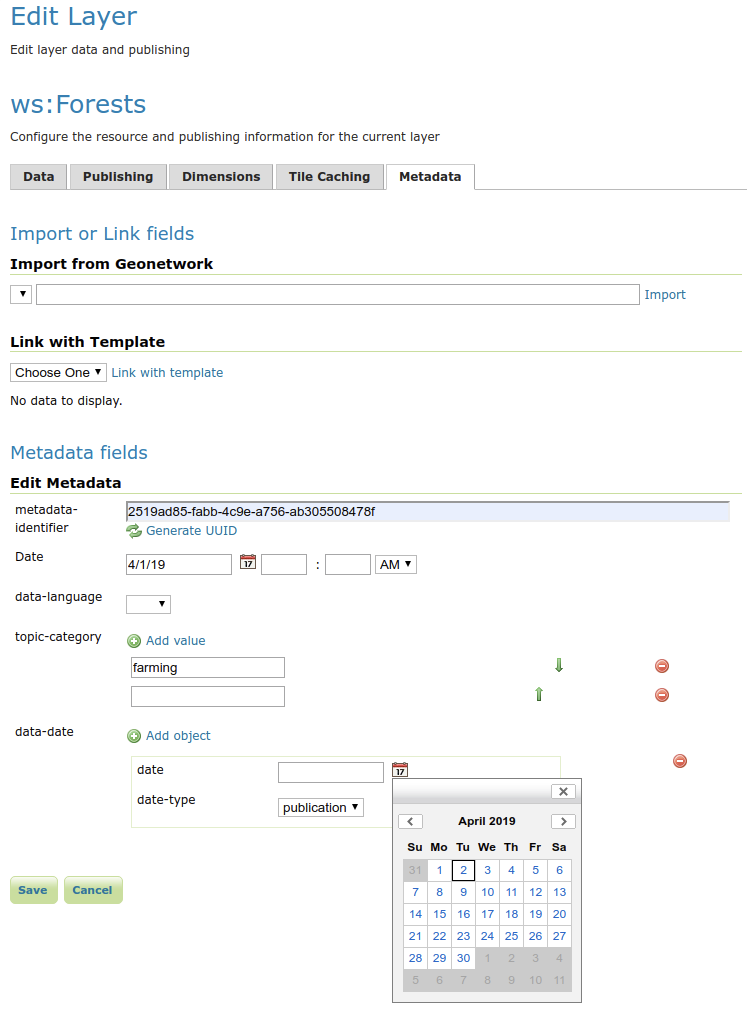
There are 3 main parts in the yaml:
attributes: a list of GUI components that will be rendered in the tab. They can be a basic type or a complex type, a complex type is a collection of basic types.
types: a list that defines the fields in each complex type.
tabs optionally, attributes may be displayed on separate tabs.
Fields configuration gives an overview of all supported types and advanced features.