Keycloak Role Service¶
This tutorial walks through how to set up Keycloak as a role service for GeoServer.
Note
In this example the Keycloak service runs on port 8080 while GeoServer runs on port 8181.
The Keycloak Role Service uses the Keycloak REST api in order to retrieve the roles for its various operations. By default it will retrieve roles with realm scope.
However it can be configured to retrieve roles with a client scope in a specific realm.
Keycloak Client Configuration¶
Follow the Authentication with Keycloak
guide to configure GeoServer to allow logging in via Keycloak. The Keycloak Role Service needs a client to be configured on Keycloak side having Access Type set to confidential.
If for your Keycloak Authentication Filter you have used a different Access Type i.e. barer-only, a separate client will have then to be configured for the Keycloak Role Service.
For the client, ensure that:
Standard flow, implicit flow, and direct access grants are enabled
The base URL is set to
http://localhost:8181/geoserver/webThe following redirect URIs are enabled:
http://localhost:8181/geoserver*http://localhost:8080/auth/realms/master/broker/keycloak-oidc/endpoint*
The
Access Typeis set to confidential and theService Accounts Enabledoption is enabled.
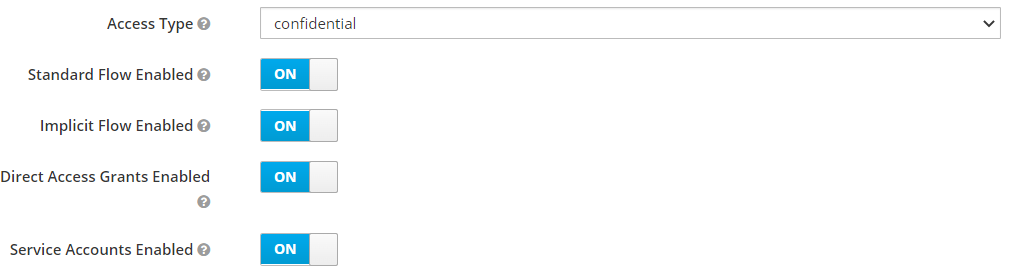
Under the
Service Account Rolestab, ensure that the realm-admin, from the realm-management client role is addedd to theAssigned roles.
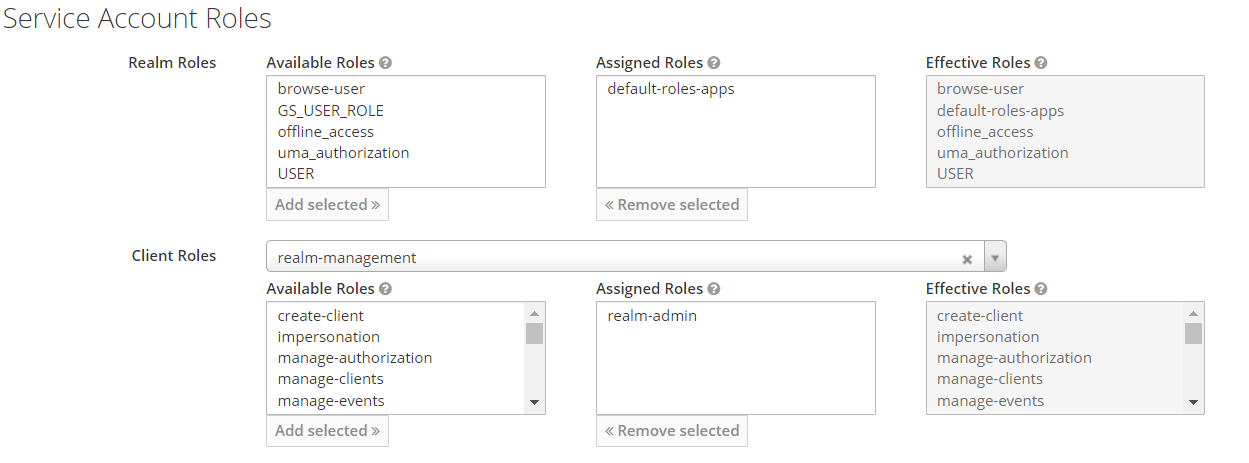
To assign a user a role:
Under the users section in Keycloak, click the user’s ID (if there are missing users, click “View all users”).
In the role mappings tab, select the GeoStore client from the client roles dropdown.
Select the role from the available roles, and click add selected.
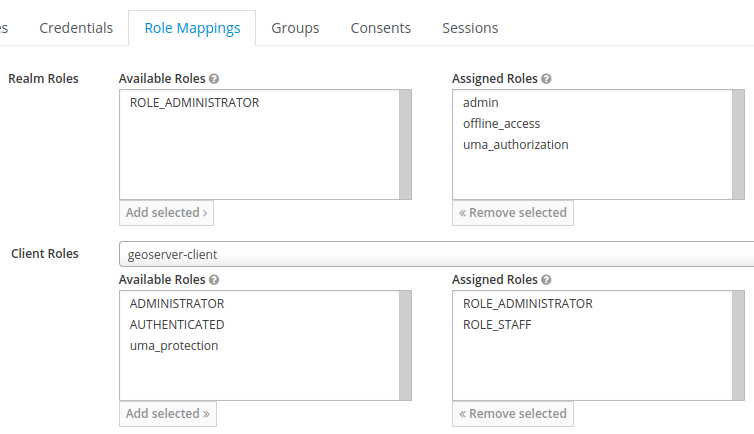
An example set of role mappings for a user.¶
When creating custom roles, ensure they begin with ROLE_ e.g. ROLE_STAFF.
GeoServer Configuration for Role Syncing¶
Role syncing with Keycloak will be tied to the confidential client.
In GeoServer as an admin, on the ‘Users, Groups, Roles’ page, add a new role service.
Select Keycloak from the list of provided options. All fillable fields are required, excluding the
Comma separated list of ID of client (not client-id).Base URL for Keycloakis the keycloak host name eg. http://localhost:8080.The
Realm Nameis the realm from which the roles should be retrieved eg. master.The
Client IDcan be retrieved from theSettingstab of the client configuration on Keycloak.The
Client secretcan be retrieved from theCredentialstab of the client configuration on Keycloak.The
Comma separated list of ID of client (not client-id)is meant to allow the Role Service to retrieve also roles with client scope. By default indeed the Keycloak Role Service will retrieve realm roles only. The id of a client can be retrieved from the URL when viewing the client configuration page in Keycloak. URL format: eg./auth/admin/master/console/#/realms/master/clients/{ID of client}
Administrator RoleandGroup administatorrole dropdown should be empty at the beginning. They can be filled once saved the role service with the Keycloak role that we want to map to the GeoServer ADMIN and GROUP ADMIN.
Ensure you click save to create the Keycloak role service.
Once the Role Service has been created and configured to have it active: * it can be assigned as a RoleSource to the Keycloak Filter, * it can be set as the
Active Role Servicein theSecurity Settingspage.
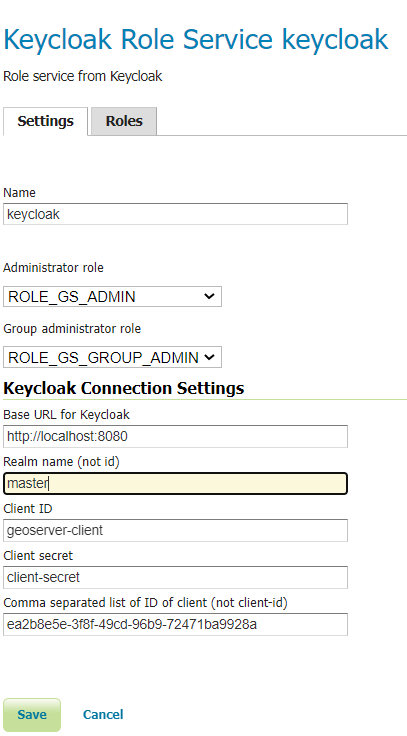
An example of a fully configured Keycloak role service.¶
GeoServer Configuration for Keycloak Authentication Filters¶
Under the Authentication section of GeoServer:
Add the Keycloak authentication filter to the top of the web and default filter chains.
Add keycloak to the selected provider chains, and place it above the default.