GWC Azure BlobStore plugin¶
This plugin supports the use of the Azure BLOB storage. as storage medium for GeoWebCache settings.
Installing the Azure BlobStore plugin¶
Download the extension from the nightly GeoServer community module builds.
Warning
Make sure to match the version of the extension to the version of the GeoServer instance!
Extract the contents of the archive into the
WEB-INF/libdirectory of the GeoServer installation.
Configuring the Azure BlobStore plugin¶
Once the plugin has been installed, one or more Azure BlobStores may be configured through BlobStores. Afterwards, cached layers can be explicitly assigned to it or one blobstore could be marked as ‘default’ to use it for all unassigned layers.
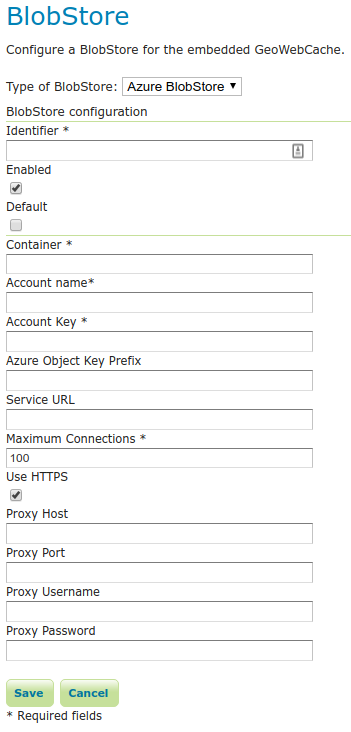
Container¶
The name of the Azure storage container where the tiles are stored.
Account name¶
Azure storage account name
Account key¶
Azure storage Account Key.
Azure Object Key Prefix¶
A prefix path to use as the root to store tiles under the container (optional).
Maximum Connections¶
The maximum number of allowed open HTTP connections.
Use HTTPS¶
When enabled, a HTTPS connection will be used. When disabled, a regular HTTP connection will be used.
Proxy Host¶
Proxy host the client will connect through (optional).
Proxy Port¶
Proxy port the client will connect through (optional).
Proxy Username¶
User name the client will use if connecting through a proxy (optional).
Proxy Password¶
Password the client will use if connecting through a proxy (optional).
Note
Unlike AWS, Azure storage controls whether tiles can be accessed by the public at the container level. If you desire to build a public tile cache that can be directly accessed by clients as static files, set the container access level to “public” or “BLOB” and fully seed the cache.