Template Directives¶
This part of the documentation is an introduction explaining the different template directives. Examples will be provided for both Simple Features and Complex Features. The syntax of the directives varies slightly between XML based templates and JSON based templates.
The examples will be provided mainly for GeoJSON and GML. However the syntax defined for GeoJSON output, unless otherwise specified, is valid for JSON-LD templates
Template directive summary¶
The following constitutes a summary of all the template directives and it is meant to be used for quick reference. Each directive is explained in detail in the sections below.
JSON based templates¶
The following are the directives available in JSON based templates.
Usage |
Syntax |
Description |
property interpolation |
${property} |
specify it as an attribute value ( |
cql evaluation |
$${cql} |
specify it as an element value ( |
setting the evaluation context for child attributes. |
${source}. |
specify it as the first nested object in arrays ( |
filter the array, object, attribute |
$filter |
specify it inside the first nested object in arrays ( |
defines options to customize the output outside of a feature scope |
$options |
specify it at the top of the JSON template as a JSON object (GeoJSON options: |
allows including a template into another |
$include, $includeFlat |
specify the |
allows a template to extend another template |
$merge |
specify the |
allows null values to be encoded. default is not encoded. |
${property}! or $${expression}! |
! at the end of a property interpolation or cql directive ( |
XML based templates¶
The following are the directives available in XML based templates.
Usage |
Syntax |
Description |
property interpolation |
${property} |
specify it either as an element value ( |
cql evaluation |
$${cql} |
specify them either as an element value ( |
setting the evaluation context for property interpolation and cql evaluation in child elements. |
gft:source |
specify it as an xml attribute ( |
filter the element to which is applied based on the defined condition |
gft:filter |
specify it as an XML attribute on the element to be filtered ( |
marks the beginning of an XML template. |
gft:Template |
It has to be the root element of an XML template ( |
defines options to customize the output outside of a feature scope |
gft:Options |
specify it as an element at the beginning of the xml document after the |
allows including a template into another |
$include, gft:includeFlat |
specify the |
allows null values to be encoded. default is not encoded. |
${property}! |
specify it either as an element value ( |
A step by step introduction to features-templating syntax¶
This introduction is meant to illustrate the different directives that can be used in a template.
For clarity the documentation will start with a Simple Feature example and then progress through a Complex Feature example. However all the directives that will be shown are available for both Simple and Complex Features. GeoJSON and GML examples will be used mostly. For JSON-LD output format the rules to define a template are the same as the GeoJSON template with two exceptions:
A
@contextneeds to be specified (see theoptionssection below).The standard mandates that attributes’ values are all strings.
${property} and $${cql} directive (Simple Feature example)¶
GeoJSON¶
Assume that we want to change the default geojson output of the topp:states layer. A single feature in the default output is like the following:
{
"type": "Feature",
"id": "states.1",
"geometry": {},
"geometry_name": "the_geom",
"properties": {
"STATE_NAME": "Illinois",
"STATE_FIPS": "17",
"SUB_REGION": "E N Cen",
"STATE_ABBR": "IL",
"LAND_KM": 143986.61,
"WATER_KM": 1993.335,
"PERSONS": 11430602,
"FAMILIES": 2924880,
"HOUSHOLD": 4202240,
"MALE": 5552233,
"FEMALE": 5878369,
"WORKERS": 4199206,
"DRVALONE": 3741715,
"CARPOOL": 652603,
"PUBTRANS": 538071,
"EMPLOYED": 5417967,
"UNEMPLOY": 385040,
"SERVICE": 1360159,
"MANUAL": 828906,
"P_MALE": 0.486,
"P_FEMALE": 0.514,
"SAMP_POP": 1747776
}
}
In particular we want to include in the final output only certain properties (e.g. the geometry, the state name, the code, values about population, male, female and workers). We want also to change some attribute names and to have them lower cased. Finally we want to have a string field having a wkt representation of the geometry. The desired output is like the following:
{
"type":"Feature",
"id":"states.1",
"geometry":{
"type":"MultiPolygon",
"coordinates":"[....]"
},
"properties":{
"name":"Illinois",
"region":"E N Cen",
"code":"IL",
"population_data":{
"population":114306027,
"males":5552233.0,
"females":5878369.0,
"active_population":4199206.0
},
"wkt_geom":"MULTIPOLYGON (((37.51099000000001 -88.071564, [...])))"
}
}
A template like this will allows us to produce the above output:
{
"type": "Feature",
"id": "${@id}",
"geometry": "${the_geom}",
"properties": {
"name": "${STATE_NAME}",
"region": "${SUB_REGION}",
"code": "${STATE_ABBR}",
"population_data":{
"population": "${PERSONS}",
"males": "${MALE}",
"females": "${FEMALE}",
"active_population": "${WORKERS}"
},
"wkt_geom":"$${toWKT(the_geom)}"
}
}
As it is possible to see the new output has the attribute names defined in the template. Moreover the population related attributes have been placed inside a nested json object. Finally a wkt_geom attribute with the WKT geometry representation has been added.
GML¶
The same template mechanism can be applied to a GML output format. This is an example GML template, again for the topp:states layer
<gft:Template>
<gft:Options>
<gft:Namespaces xmlns:topp="http://www.openplans.org/topp"/>
<gft:SchemaLocation xsi:schemaLocation="http://www.opengis.net/wfs/2.0 http://brgm-dev.geo-solutions.it/geoserver/schemas/wfs/2.0/wfs.xsd http://www.opengis.net/gml/3.2 http://schemas.opengis.net/gml/3.2.1/gml.xsd"/>
</gft:Options>
<topp:states gml:id="${@id}">
<topp:name code="${STATE_ABBR}">${STATE_NAME}</topp:name>
<topp:region>${SUB_REGION}</topp:region>
<topp:population>${PERSONS}</topp:population>
<topp:males>${MALE}</topp:males>
<topp:females>${FEMALE}</topp:females>
<topp:active_population>${WORKERS}</topp:active_population>
<topp:wkt_geom>$${toWKT(the_geom)}</topp:wkt_geom>
</topp:states>
</gft:Template>
And this is how a feature will appear:
<topp:states gml:id="states.10">
<topp:name code="MO">Missouri</topp:name>
<topp:region>W N Cen</topp:region>
<topp:population>5117073.0</topp:population>
<topp:males>2464315.0</topp:males>
<topp:females>2652758.0</topp:females>
<topp:active_population>1861192.0</topp:active_population>
<topp:wkt_geom>MULTIPOLYGON (([....])))</topp:wkt_geom>
</topp:states>
As it is possible to see the geometry is being encoded only as a wkt, moreover the STATE_ATTR value is now present as an xml attribute of the element topp:states. Finally elements that were not defined in the template did not show up.
Looking at these examples it is possible to see additional directives that can customize the output:
Property interpolation can be invoked using the directive
${property_name}.In case complex operation are needed a CQL expression can be used thought a
$${cql}syntax (all CQL functions are supported).Simple text values are reproduced in the final output as they are.
Finally the GML template needs the actual template content to be wrapped into a
gft:Templateelement. Thegftdoesn’t needs to be bound to a namespace. It is used just as marker of a features-templating related element and will not be present in the final output.There is also another element, the
gft:Options, with two more elements inside. It will be explained in a later dedicated section.
Source and filter (Complex Feature example)¶
GeoJSON¶
Let’s assume now that an AppSchema layer has been configured and customization of the complex features output is needed. The Meteo Stations use case will be used as an example. For a description of the use case check the documentation at Smart Data Loader Extension. This is the domain model of the use case:
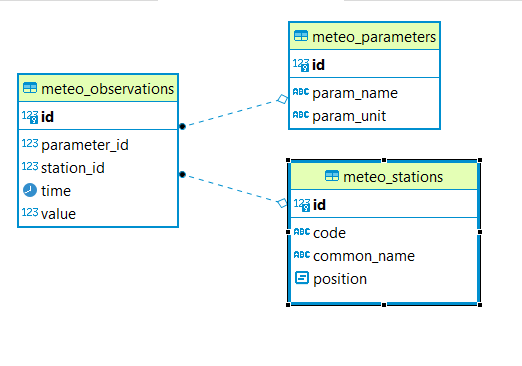
The default GeoJSON output format produces features like the following:
{
"type":"Feature",
"id":"MeteoStationsFeature.7",
"geometry":{
},
"properties":{
"@featureType":"MeteoStations",
"id":7,
"code":"BOL",
"common_name":"Bologna",
"meteoObservations":[
{
"id":3,
"time":"2016-12-19T11:28:31Z",
"value":35,
"meteoParameters":[
{
"id":1,
"param_name":"temperature",
"param_unit":"C"
}
]
},
{
"id":4,
"time":"2016-12-19T11:28:55Z",
"value":25,
"meteoParameters":[
{
"id":1,
"param_name":"temperature",
"param_unit":"C"
}
]
},
{
"id":5,
"time":"2016-12-19T11:29:24Z",
"value":80,
"meteoParameters":[
{
"id":2,
"param_name":"wind speed",
"param_unit":"Km/h"
}
]
},
{
"id":6,
"time":"2016-12-19T11:30:26Z",
"value":1019,
"meteoParameters":[
{
"id":3,
"param_name":"pressure",
"param_unit":"hPa"
}
]
},
{
"id":7,
"time":"2016-12-19T11:30:51Z",
"value":1015,
"meteoParameters":[
{
"id":3,
"param_name":"pressure",
"param_unit":"hPa"
}
]
}
]
}
}
The above JSON has a data structure where:
Station object has a nested array of Observations.
Each Observation has a an array of parameter that describe the type of Observation.
Now let’s assume that a different output needs to be produced where instead of having a generic array of observation nested into the root object, arrays are provided separately for each type of parameter e.g. Temperatures, Pressures and Winds_speed observations. In other words instead of having the Observation type defined inside a nested Parameter object that information should be provided directly in the attribute name. The desired output looks like the following:
{
"type":"FeatureCollection",
"features":[
{
"Identifier":"MeteoStationsFeature.7",
"geometry":{
"type":"Point",
"coordinates":[
44.5,
11.34
]
},
"properties":{
"Name":"Bologna",
"Code":"STATION-BOL",
"Location":"POINT (44.5 11.34)",
"Temperatures":[
{
"Timestamp":"2016-12-19T11:28:31.000+00:00",
"Value":35.0
},
{
"Timestamp":"2016-12-19T11:28:55.000+00:00",
"Value":25.0
}
],
"Pressures":[
{
"Timestamp":"2016-12-19T11:30:26.000+00:00",
"Value":1019.0
},
{
"Timestamp":"2016-12-19T11:30:51.000+00:00",
"Value":1015.0
}
],
"Winds_speed":[
{
"Timestamp":"2016-12-19T11:29:24.000+00:00",
"Value":80.0
}
]
}
}
],
"totalFeatures":3,
"numberMatched":3,
"numberReturned":1,
"timeStamp":"2021-07-13T14:00:19.457Z",
"crs":{
"type":"name",
"properties":{
"name":"urn:ogc:def:crs:EPSG::4326"
}
}
}
A template like this will allow to produce such an output:
{
"$source":"st:MeteoStationsFeature",
"Identifier":"${@id}",
"geometry":"${st:position}",
"properties":{
"Name":"${st:common_name}",
"Code":"$${strConcat('STATION-', xpath('st:code'))}",
"Location":"$${toWKT(xpath('st:position'))}",
"Temperatures":[
{
"$source":"st:meteoObservations/st:MeteoObservationsFeature",
"$filter":"xpath('st:meteoParameters/st:MeteoParametersFeature/st:param_name') = 'temperature'"
},
{
"Timestamp": "${st:time}",
"Value": "${st:value}"
}
],
"Pressures":[
{
"$source":"st:meteoObservations/st:MeteoObservationsFeature",
"$filter":"xpath('st:meteoParameters/st:MeteoParametersFeature/st:param_name') = 'pressure'"
},
{
"Timestamp": "${st:time}",
"Value": "${st:value}"
}
],
"Winds_speed":[
{
"$source":"st:meteoObservations/st:MeteoObservationsFeature",
"$filter":"xpath('st:meteoParameters/st:MeteoParametersFeature/st:param_name') = 'wind speed'"
},
{
"Timestamp": "${st:time}",
"Value": "${st:value}"
}
]
}
}
In addition to the ${property} and $${cql} directives seen before, there are two more:
In the example above the
xpath('xpath')function is used to reference property. When dealing with Complex Features it must be used when referencing properties inside a$filteror a$${cql}directive.$sourcewhich is meant to provide the context against which evaluated nested element properties and xpaths. In this case the"$source":"st:meteoObservations/st:MeteoObservationsFeature"provides the context for the nested attributes angainst which the directives will be evaluated. When defining a$sourcefor a JSON array it should be provided in a JSONObject separated from the JSON Object mapping the nested feature attributes as in the example above. When defining the$sourcefor a JSONObject it can be simply added as an object attribute (see below examples).When using
${property}directive or anxpath('xpath')function it is possible to reference a property bounded to an upper$sourceusing a../notation eg.${../previousContextValue}.$filterprovides the possibility to filter the value that will be included in the element to which is applied, in this case a json array. For instance the filter$filter":"xpath('st:meteoParameters/st:MeteoParametersFeature/st:param_name') = 'wind speed'in theWinds_speedarray allows filtering the element that will be included in this array according to theparam_name value.
One note aboute the Source. It is strictly needed only when referencing a nested feature. This means that in the GeoJSON template example the "$source":"st:MeteoStationsFeature" could have been omitted. This not apply for nested elements definition where the "$source":"st:meteoObservations/st:MeteoObservationsFeature" is mandatory.
Follows a list of JSON template bits showing filters definition in context different from a JSON array, as well as $source definition for a JSONObject.
Object (encode the JSON object only if the st:value is greater than 75.3).
{
"Observation":
{
"$source":"st:MeteoObservationsFeature",
"$filter":"st:value > 75.3 ",
"Timestamp":"${st:time}",
"Value":"${st:value}"
}
}
Attribute (encode the Timestamp attribute only if the st:value is greater than 75.3).
{
"Observation":
{
"$source":"st:MeteoObservationsFeature",
"Timestamp":"$filter{st:value > 75.3}, ${st:time}",
"Value":"${st:value}"
}
}
Static attribute (encode the Static_value attribute only if the st:value is greater than 75.3).
{
"Observation":
{
"$source":"st:MeteoObservationsFeature",
"Timestamp":"${st:time}",
"Static_value":"$filter{st:value > 75.3}, this Observation has a value > 75.3",
"Value":"${st:value}"
}
}
As it is possible to see from the previous example in the array and object cases the filter syntax expected a "$filter" key followed by an attribute with the filter to evaluate. In the attribute case, instead, the filter is being specified inside the value as "$filter{...}", followed by the CQL expression, or by the static content, with a comma separating the two.
GML¶
filter and source are available as well in GML templates. Assuming that the desired output is the corresponding GML equivalent of the GeoJSON output above e.g.:
<?xml version="1.0" encoding="UTF-8"?>
<wfs:FeatureCollection xmlns:st="http://www.stations.org/1.0" xmlns:xs="http://www.w3.org/2001/XMLSchema" xmlns:wfs="http://www.opengis.net/wfs/2.0" xmlns:xlink="http://www.w3.org/1999/xlink" xmlns:xsi="http://www.w3.org/2001/XMLSchema-instance" xmlns:gml="http://www.opengis.net/gml/3.2" numberMatched="3" numberReturned="0" timeStamp="2021-07-13T15:09:28.620Z">
<wfs:member>
<st:MeteoStations gml:id="MeteoStationsFeature.7">
<st:code>Station_BOL</st:code>
<st:name>Bologna</st:name>
<st:geometry>
<gml:Point srsName="urn:ogc:def:crs:EPSG::4326" srsDimension="2" gml:id="smdl-stations.1.geom">
<gml:pos>11.34 44.5</gml:pos>
</gml:Point>
</st:geometry>
<st:temperature>
<st:temperature>
<st:Temperature>
<st:time>2016-12-19T11:28:31.000Z</st:time>
<st:value>35.0</st:value>
</st:Temperature>
</st:temperature>
<st:temperature>
<st:Temperature>
<st:time>2016-12-19T11:28:55.000Z</st:time>
<st:value>25.0</st:value>
</st:Temperature>
</st:temperature>
</st:temperature>
<st:pressure>
<st:pressure>
<st:Pressure>
<st:time>2016-12-19T11:30:26.000Z</st:time>
<st:value>1019.0</st:value>
</st:Pressure>
</st:pressure>
<st:pressure>
<st:Pressure>
<st:time>2016-12-19T11:30:51.000Z</st:time>
<st:value>1015.0</st:value>
</st:Pressure>
</st:pressure>
</st:pressure>
<st:wind_speed>
<st:wind_speed>
<st:Wind_speed>
<st:time>2016-12-19T11:29:24.000Z</st:time>
<st:value>80.0</st:value>
</st:Wind_speed>
</st:wind_speed>
</st:wind_speed>
</st:MeteoStations>
</wfs:member>
</wfs:FeatureCollection>
The following GML template will produce the above output:
<gft:Template>
<gft:Options>
<gft:Namespaces xmlns:st="http://www.stations.org/1.0"/>
</gft:Options>
<st:MeteoStations gml:id="${@id}">
<st:code>$${strConcat('Station_',st:code)}</st:code>
<st:name>${st:common_name}</st:name>
<st:geometry>${st:position}</st:geometry>
<st:temperature gft:isCollection="true" gft:source="st:meteoObservations/st:MeteoObservationsFeature" gft:filter="xpath('st:meteoParameters/st:MeteoParametersFeature/st:param_name') = 'temperature'">
<st:Temperature>
<st:time>${st:time}</st:time>
<st:value>${st:value}</st:value>
</st:Temperature>
</st:temperature>
<st:pressure gft:isCollection="true" gft:source="st:meteoObservations/st:MeteoObservationsFeature" gft:filter="xpath('st:meteoParameters/st:MeteoParametersFeature/st:param_name') = 'pressure'">
<st:Pressure>
<st:time>${st:time}</st:time>
<st:value>${st:value}</st:value>
</st:Pressure>
</st:pressure>
<st:wind_speed gft:isCollection="true" gft:source="st:meteoObservations/st:MeteoObservationsFeature" gft:filter="xpath('st:meteoParameters/st:MeteoParametersFeature/st:param_name') = 'wind speed'">
<st:Wind_speed>
<st:time>${st:time}</st:time>
<st:value>${st:value}</st:value>
</st:Wind_speed>
</st:wind_speed>
</st:MeteoStations>
</gft:Template>
In the GML case filter and source directives are defined in a slightly different manner from the JSON usecase.
The filter needs to be defined as an attribute
gft:filterin the element that is meant to be filtered.The source needs to be defined as an attribute
gft:sourcein the element that will set the source for its child elements.The attribute
gft:isCollection="true"defines a directive meant to be used in GML templates to mark collection elements: this directive is needed since XML doesn’t have the array concept and the template mechanism needs to be informed if an element should be repeated because it represent a collection element.
As for the GeoJSON case the source is not needed for the top level feature. In this case we indeed omitted it for the st:MeteoStations element. Instead, as stated above, it is mandatory for nested elements like Temperature, Pressure and Winds_speed. All of them show indeed a gft:source="st:meteoObservations/st:MeteoObservationsFeature".
More on XPath Function¶
The xpath('xpath') function is meant to provide the possibility to reference a Feature’s properties no matter how nested, in a template, providing also the possibility to reference the previous context value through ../.
Check the following template from the GeoJSON Stations use case.
{
"$source":"st:MeteoStationsFeature",
"properties":{
"Code":"$${strConcat('STATION-', xpath('st:code'))}",
"Location":"$${toWKT(xpath('st:position'))}",
"Temperatures":[
{
"$source":"st:meteoObservations/st:MeteoObservationsFeature",
"$filter":"xpath('st:meteoParameters/st:MeteoParametersFeature/st:param_name') = 'temperature'"
},
{
"Value": "${st:value}",
"StillCode":"$${strConcat('STATION-', xpath('../st:code'))}"
}
]
}
In the Temperatures array a StillCode attribute has been defined that through ../ references not the "$source":"st:meteoObservations/st:MeteoObservationsFeature", but the previous one "$source":"st:MeteoStationsFeature".
The same can be achieved with the property interpolation directive if a cql function evaluation is not needed: "StillCode":"$${strConcat('STATION-', xpath('../st:code'))}".
Warning
the xpath('some xpath) cql function is meant to be used in the scope of this plugin. For general usage please refer to the property function.
Template Options¶
The directives seen so far allow control of the output in the scope of a Feature element.
The options directive, instead, allows customizing the output for part of the output outside the Feature scope or to define general modifications to the overall output. The available options vary according to the output format.
GeoJSON¶
In the context of a GeoJSON template two options are available: flat_output and separator. These options are meant to provide a GeoJSON output encoded following INSPIRE rule for alternative feature GeoJSON encoding (see also).
To use the functionality an "$options" JSON object can be added on top of a JSON template, like in the following example:
{
"$options":{
"flat_output":true,
"separator": "."
},
"$source":"st:MeteoStationsFeature",
"Identifier":"${@id}",
"geometry":"${st:position}",
"properties":{
"Name":"${st:common_name}",
"Code":"$${strConcat('STATION-', xpath('st:code'))}",
"Location":"$${toWKT(xpath('st:position'))}",
"Temperatures":[
{
"$source":"st:meteoObservations/st:MeteoObservationsFeature",
"$filter":"xpath('st:meteoParameters/st:MeteoParametersFeature/st:param_name') = 'temperature'"
},
{
"Timestamp": "${st:time}",
"Value": "${st:value}"
}
],
"Pressures":[
{
"$source":"st:meteoObservations/st:MeteoObservationsFeature",
"$filter":"xpath('st:meteoParameters/st:MeteoParametersFeature/st:param_name') = 'pressure'"
},
{
"Timestamp": "${st:time}",
"Value": "${st:value}"
}
],
"Winds_speed":[
{
"$source":"st:meteoObservations/st:MeteoObservationsFeature",
"$filter":"xpath('st:meteoParameters/st:MeteoParametersFeature/st:param_name') = 'wind speed'"
},
{
"Timestamp": "${st:time}",
"Value": "${st:value}"
}
]
}
}
The flat_output will act in the following way:
The encoding of nested arrays and objects will be skipped, by encoding only their attributes.
Object attribute names will be concatenated with the names of their json attributes.
Arrays’ attribute names will be concatenated as well with the one of the json attributes of their inner object. In addition an index value will be added after the array’s attribute name for each nested object.
The
separatorspecifies the separator of the attributes’ names. Default is_.The final output will have a flat list of attributes with names produced by the concatenation, like the following.
JSON-LD¶
A JSON-LD template can be defined as a GeoJSON template since it is a JSON based output as well. However it needs to have a @context attribute, object or array at the beginning of it in order to conform to the standard. Moreover each JSON Object must have an @type defining a type through a vocabulary term.
To accomplish these requirements it is possible to specify several $options on the template:
@contextproviding a full JSON-LD@context.@typeproviding a type term for the root JSON object in the final output (by default the value isFeatureCollection).collection_nameproviding an alternative name for the features array in the final output (by defaultfeaturesis used). The option is useful in case the user wants to use a features attribute name equals to a specific term defined in a vocabulary.
{
"$options":{
"encode_as_string": true,
"collection_name":"stations",
"@type":"schema:Thing",
"@context":[
"https://opengeospatial.github.io/ELFIE/contexts/elfie-2/elf-index.jsonld",
"https://opengeospatial.github.io/ELFIE/contexts/elfie-2/gwml2.jsonld",
{
"gsp":"http://www.opengis.net/ont/geosparql#",
"sf":"http://www.opengis.net/ont/sf#",
"schema":"https://schema.org/",
"st":"http://www.stations.org/1.0",
"wkt":"gsp:asWKT",
"Feature":"gsp:Feature",
"geometry":"gsp:hasGeometry",
"point":"sf:point",
"features":{
"@container":"@set",
"@id":"schema:hasPart"
}
}
]
},
"$source":"st:MeteoStationsFeature",
"Identifier":"${@id}",
"Name":"${st:common_name}",
"Code":"$${strConcat('STATION-', xpath('st:code'))}",
"Location":"$${toWKT(st:position)}",
"Temperatures":[
{
"$source":"st:meteoObservations/st:MeteoObservationsFeature",
"$filter":"xpath('st:meteoParameters/st:MeteoParametersFeature/st:param_name') = 'temperature' AND 'yes' = env('showTemperatures','yes')"
},
{
"Timestamp":"${st:time}",
"Value":"${st:value}"
}
],
"Pressures":[
{
"$source":"st:meteoObservations/st:MeteoObservationsFeature",
"$filter":"xpath('st:meteoParameters/st:MeteoParametersFeature/st:param_name') = 'pressure' AND 'yes' = env('showPressures','yes')"
},
{
"Timestamp":"${st:time}",
"Value":"${st:value}"
}
],
"Winds speed":[
{
"$source":"st:meteoObservations/st:MeteoObservationsFeature",
"$filter":"xpath('st:meteoParameters/st:MeteoParametersFeature/st:param_name') = 'wind speed' AND 'yes' = env('showWinds','yes')"
},
{
"Timestamp":"${st:time}",
"Value":"${st:value}"
}
]
}
The @context will show up at the beginning of the JSON-LD output:
{
"@context":[
"https://opengeospatial.github.io/ELFIE/contexts/elfie-2/elf-index.jsonld",
"https://opengeospatial.github.io/ELFIE/contexts/elfie-2/gwml2.jsonld",
{
"gsp":"http://www.opengis.net/ont/geosparql#",
"sf":"http://www.opengis.net/ont/sf#",
"schema":"https://schema.org/",
"st":"http://www.stations.org/1.0",
"wkt":"gsp:asWKT",
"Feature":"gsp:Feature",
"geometry":"gsp:hasGeometry",
"point":"sf:point",
"features":{
"@container":"@set",
"@id":"schema:hasPart"
}
}
],
"type":"FeatureCollection",
"@type":"schema:Thing",
"stations":[
{
"Identifier":"MeteoStationsFeature.7",
"Name":"Bologna",
"Code":"STATION-BOL",
"Location":"POINT (44.5 11.34)",
"Temperatures":[
{
"Timestamp":"2016-12-19T11:28:31.000+00:00",
"Value":"35.0"
},
{
"Timestamp":"2016-12-19T11:28:55.000+00:00",
"Value":"25.0"
}
],
"Pressures":[
{
"Timestamp":"2016-12-19T11:30:26.000+00:00",
"Value":"1019.0"
},
{
"Timestamp":"2016-12-19T11:30:51.000+00:00",
"Value":"1015.0"
}
],
"Winds speed":[
{
"Timestamp":"2016-12-19T11:29:24.000+00:00",
"Value":"80.0"
}
]
}
]
}
The above template defines, along with the @context, also the option encode_as_string. The option is used to request a JSON-LD output where all the attributes are encoded as text. By default attributes are instead encoded as in GeoJSON output format.
When dealing with a GetFeatureInfo request over a LayerGroup asking for a JSON-LD output the plug-in will perform a union of the JSON-LD @context (when different) defined in the template of each contained layer. This means that in case of conflicting attributes name the attributes name will override each other according to the processing order of the layers.
The user can prevent this behaviour by taking advantage of the include directive, explained below, defining a single @context included in the template of each contained layer. In this way all the layer will share the same context definition.
GML¶
GML output has two options: Namespaces and SchemaLocation, that define the namespaces and the SchemaLocation attribute that will be included in the FeatureCollection element in the resulting output. These options needs to be specified inside a gft:Options element at the beginning of the template right after the gft:Template element, e.g.
<gft:Template>
<gft:Options>
<gft:Namespaces xmlns:st="http://www.stations.org/1.0"/>
<gft:SchemaLocation xsi:schemaLocation="http://www.stations.org/1.0 http://www.stations.org/stations/1.0/xsd/stations.xsd"/>
</gft:Options>
<st:MeteoStations gml:id="${@id}">
<st:code>$${strConcat('Station_',st:code)}</st:code>
<st:name>${st:common_name}</st:name>
<st:geometry>${st:position}</st:geometry>
<st:temperature gft:isCollection="true" gft:source="st:meteoObservations/st:MeteoObservationsFeature" gft:filter="xpath('st:meteoParameters/st:MeteoParametersFeature/st:param_name') = 'temperature'">
<st:Temperature>
<st:time>${st:time}</st:time>
<st:value>${st:value}</st:value>
</st:Temperature>
</st:temperature>
<st:pressure gft:isCollection="true" gft:source="st:meteoObservations/st:MeteoObservationsFeature" gft:filter="xpath('st:meteoParameters/st:MeteoParametersFeature/st:param_name') = 'pressure'">
<st:Pressure>
<st:time>${st:time}</st:time>
<st:value>${st:value}</st:value>
</st:Pressure>
</st:pressure>
<st:wind_speed gft:isCollection="true" gft:source="st:meteoObservations/st:MeteoObservationsFeature" gft:filter="xpath('st:meteoParameters/st:MeteoParametersFeature/st:param_name') = 'wind speed'">
<st:Wind_speed>
<st:time>${st:time}</st:time>
<st:value>${st:value}</st:value>
</st:Wind_speed>
</st:wind_speed>
</st:MeteoStations>
</gft:Template>
HTML¶
HTML templates can use several options:
<script>allows defining whatever javascript is needed, e.g. to create a tree view (as in the example below) or an openlayers map client.- code:
<script type=”application/ld+json”/> allows to inject the JSON-LD representation of the features being templated in the <head>. In order to have the option working properly a JSON-LD template must be configured for the layer, or GeoServer will return an error message.
<style>allows defining css content.<link>allows linking to external resources.
The content of <script> and <style> needs to be provided as <![CDATA[.
The following is an example of a HTML template that will output the Stations features as a tree view. Also in this example we are using the same filter on st:meteoObservations as in the other template examples.:
<gft:Template>
<gft:Options>
<style>
<![CDATA[ul, #myUL {
list-style-type: none;
}
#myUL {
margin: 0;
padding: 0;
}
.caret {
cursor: pointer;
-webkit-user-select: none; /* Safari 3.1+ */
-moz-user-select: none; /* Firefox 2+ */
-ms-user-select: none; /* IE 10+ */
user-select: none;
}
.caret::before {
content: "\25B6";
color: black;
display: inline-block;
margin-right: 6px;
}
.caret-down::before {
-ms-transform: rotate(90deg); /* IE 9 */
-webkit-transform: rotate(90deg); /* Safari */'
transform: rotate(90deg);
}
.nested {
display: none;
}
.active {
display: block;
}]]></style>
<script><![CDATA[window.onload = function() {
var toggler = document.getElementsByClassName("caret");
for (let item of toggler){
item.addEventListener("click", function() {
this.parentElement.querySelector(".nested").classList.toggle("active");
this.classList.toggle("caret-down");
});
}
}]]></script>
<script type="application/ld+json"/>
</gft:Options>
<ul id="myUL">
<li>
<span class="caret">MeteoStations</span>
<ul class="nested">
<li>
<span class="caret">Code</span>
<ul class="nested">
<li>$${strConcat('Station_',st:code)}</li>
</ul>
</li>
<li>
<span class="caret">Name</span>
<ul class="nested">
<li>${st:common_name}</li>
</ul>
</li>
<li>
<span class="caret">Geometry</span>
<ul class="nested">
<li>${st:position}</li>
</ul>
</li>
<li gft:isCollection="true" gft:source="st:meteoObservations/st:MeteoObservationsFeature" gft:filter="xpath('st:meteoParameters/st:MeteoParametersFeature/st:param_name') = 'temperature'">
<span class="caret">Temperature</span>
<ul class="nested">
<li>
<span class="caret">Time</span>
<ul class="nested">
<li>${st:time}</li>
</ul>
</li>
<li>
<span class="caret">Value</span>
<ul class="nested">
<li>${st:time}</li>
</ul>
</li>
</ul>
</li>
<li gft:isCollection="true" gft:source="st:meteoObservations/st:MeteoObservationsFeature" gft:filter="xpath('st:meteoParameters/st:MeteoParametersFeature/st:param_name') = 'pressure'">
<span class="caret">Pressure</span>
<ul class="nested">
<li>
<span class="caret">Time</span>
<ul class="nested">
<li>${st:time}</li>
</ul>
</li>
<li>
<span class="caret">Value</span>
<ul class="nested">
<li>${st:time}</li>
</ul>
</li>
</ul>
</li>
<li gft:isCollection="true" gft:source="st:meteoObservations/st:MeteoObservationsFeature" gft:filter="xpath('st:meteoParameters/st:MeteoParametersFeature/st:param_name') = 'wind speed'">
<span class="caret">Wind Speed</span>
<ul class="nested">
<li>
<span class="caret">Time</span>
<ul class="nested">
<li>${st:time}</li>
</ul>
</li>
<li>
<span class="caret">Value</span>
<ul class="nested">
<li>${st:time}</li>
</ul>
</li>
</ul>
</li>
</ul>
</li>
</ul>
</gft:Template>
The output of the template will be the following:
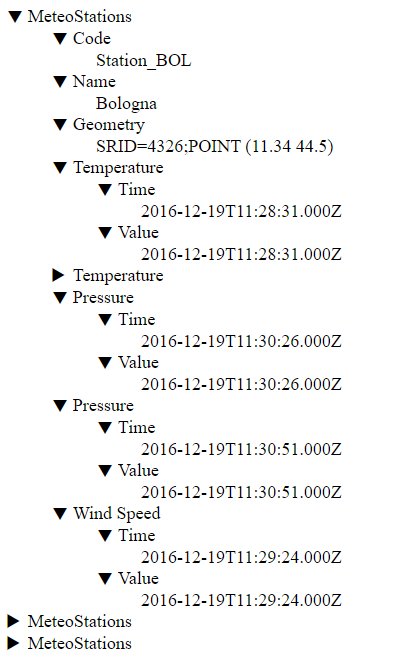
Including other templates¶
While developing a group of templates, it’s possible to notice sections that repeat across different template instances. Template inclusion allows sharing the common parts, extracting them in a re-usable building block.
Inclusion can be performed using two directives:
includeallows including a separate template as is.includeFlatallows including a separate template, stripping the top-most container.
As for other directives the syntax varies slightly between JSON based template and XML based ones.
The two directives need to specify a path to the template to be included. Template names can be plain, as in this example, refer to sub-directories, or be absolute. Examples of valid template references are:
subProperty.json./subProperty.json./blocks/aBlock.json/templates/test/aBlock.json
However it’s currently not possible to climb up the directory hierarchy using relative references,
so a reference like ../myParentBlock.json will be rejected.
JSON based templates (GeoJSON, JSON-LD)¶
In this context the two directives can be defined as:
$include.$includeFlat.
Regarding the $includeFlat option is worth mentioning that in a JSON context:
If a JSON object is included, then its properties are directly included in-place, which makes sense only within another object.
If instead a JSON array is included, then its values are directly included in-place, which makes sense only within another array.
The following JSON snippet shows the four possible syntax options for template inclusion:
1 {
2 "aProperty": "$include{subProperty.json}",
3 "$includeFlat": "propsInAnObject.json",
4 "anArray" : [
5 "$include{arrayElement.json}",
6 "$includeFlat{subArray.json}"
7 ],
8 "$includeFlat": "${property}"
9 }
Notes:
The
subProperty.jsontemplate (line 2) can be both an object or an array, it will be used as the new value ofaPropertyThe
propsInAnObject.jsontemplate (line 3) is required to be a JSON object, its properties will be directly included in-place where the$includeFlatdirective isThe
arrayElement.jsontemplate (line 5) can be both an object or an array, the value will be replaced directly as the new element inanArray. This allows creation of a JSON object as the array element, or the creation of a nested array.The
subArray.jsontemplate (line 6) must be an array itself, the container array will be stripped and its values directly integrated insideanArray.
In case an includeFlat directive is specified and it’s attribute value is a property interpolation directive, if the property name evaluates to a json it gets included flat in the final output e.g
including json:
1 {
2 "property":"${property}",
3 "bProperty":"15",
4 "cProperty":"30"
5 }
${property} value:
1 {
2 "aProperty": "10",
3 "bProperty": "20"
4 }
result:
1 {
2 "aProperty":"10",
3 "bProperty":"20",
4 "cProperty":"30"
5 }
The ${property} directive evaluates to a JSON that will be merged with the including one. In case the including JSON as an attribute with the name equal to one of the attributes in the included JSON, the included will override the property with the same name in the including one.
In case an includeFlat directive is specified inside a JSON Array with a Feature property and the property evaluate to a JSON Array, the container array will be stripped and its values included directly inside the container Array:
1 [
2 "value1",
3 "value2",
4 "value3",
5 "$includeFlat{${property}}"
6 ]
${property} value:
1 [
2 "value4",
3 "value5"
4 ]
result:
1 [
2 "value1",
3 "value2",
4 "value3",
5 "value4",
6 "value5"
7 ]
XML based templates (GML)¶
In an XML context the two directives needs to be defined in the following way:
<gft:includeFlat>path/to/included.xml</gft:includeFlat>.<gsml:specification gft:source="gsml:specification">$include{includedTemplate.xml}</gsml:specification>.
In the first case the included template will replace the <gft:includeFlat> element. In the second one the included template will be placed inside the <gsml:specification> element.
Extending other templates via merge (JSON based templates only)¶
Templates inclusion, described above, allows importing a block into another template, as is.
The $merge directive instead allows getting an object and use it as a base, that will be
overridden by the properties of the object it is merged into.
For example, let’s assume this is a base JSON template:
{
"a": 10,
"b": "${attribute1}",
"c": "${attribute2}",
"array": [1, 2, 3]
}
and this is a template extending it:
{
"$merge": "base.json",
"a": {
"a1": 1,
"a2": 2
},
"b": null,
"d": "${customAttribute}"
}
The template actually being processed would look as follows:
{
"a": {
"a1": 1,
"a2": 2
},
"c": "${attribute2}",
"array": [1, 2, 3]
"d": "${customAttribute}"
}
The general rules for object merging are:
Overridden simple properties are replaced.
Properties set to null are removed.
Nested objects available in both trees are drilled down, being recursively merged.
Arrays are replaced as-is, with no merging. The eventual top level
featuresarray is the only exception to this rule.While order of the keys is not important in JSON, the merge is processed so that the base property names are included first in the merged result, and the new ones included in the override are added after them.
If in the overalay JSON template, are present attributes with a property interpolation directive or an expression that in turn returns a JSON, the JSON attribute tree will be merged too with the corresponding one in the base JSON tree.
The $merge directive can be used in any object, making it the root for the merge operation.
This could be used as an alternative to inclusion when local customizations are needed.
Environment parametrization¶
A template configuration can also be manipulated on the fly, replacing existing attributes, attributes’ names and sources using the env parameter.
To achieve this the attribute name, the attribute, or the source should be replaced by the env function in the following way $${env('nameOfTheEnvParameter','defaultValue')}.
If in the request it is specified an env query parameter env='nameOfTheEnvParameter':'newValue', the default value will be replaced in the final output with the one specified in the request.
The functionality allows also to manipulate dynamically filters and expression. For example it is possible to change Filter arguments: "$filter":"xpath('gsml:name') = env('nameOfTheEnvParameter','defaultValue').
Xpaths can be manipulated as well to be totally or partially replaced: $${xpath(env('xpath','gsml:ControlledConcept/gsml:name')} or $${xpath(strConcat('env('gsml:ControlledConcept',xpath','/gsml:name')))}.
Dynamic keys¶
Keys in JSON output can also be fully dependent on feature attributes, for example:
{
"${attributeA}" : "${attributeB}",
"$${strSubstring(attributeC, 0, 3)}": "$${att1 * att2}"
}
Using a key depending on feature attributes has however drawbacks: it won’t be possible to use it for filtering in WFS and for queriables generation in OGC APIs, as it does not have a stable value.
JSON based properties¶
Certain databases have native support for JSON fields. For example, PostgreSQL has both a JSON and a JSONB type. The JSON templating machinery can recognize these fields and export them as JSON blocks, for direct substitution in the output.
It is also possible to pick a JSON attribute and use the jsonPointer function to extract either
a property or a whole JSON subtree from it. See the JSON Pointer RFC
for more details about valid expressions.
Here is an example of using JSON properties:
1{
2 "assets": "${assets}",
3 "links": [
4 "$${jsonPointer(others, '/fullLink')}",
5 {
6 "href": "$${jsonPointer(others, '/otherLink/href')}",
7 "rel": "metadata",
8 "title": "$${jsonPointer(others, '/otherLink/title')}",
9 "type": "text/xml"
10 }
11 ]
12}
Some references:
Line 1usesassets, a property that can contain a JSON tree of any shape, which will be expanded in place.Line 4inserts a full JSON object in the array. The object is a sub-tree of theothersproperty, which is a complex JSON document with several extra properties (could be a generic containers for properties not fitting the fixed database schema).Line 6andLine 8extract from theothersproperty specific string values.
Array based properties (JSON based templates only)¶
Along JSON properties, it’s not rare to find support for array based attributes in modern databases.
E.g. varchar[] is a attributes containing an array of strings.
The array properties can be used as-is, and they will be expanded into a JSON array.
Let’s assume the keywords database column contains a list of strings, then the following template:
1{
2 "keywords": "${keywords}"
3}
May expand into:
1{
2 "keywords": ["features", "templating"]
3}
It is also possible to use an array as the source of iteration, referencing the current
array item using the ${.} XPath. For example:
1{
2 "metadata": [
3 {
4 "$source": "keywords"
5 },
6 {
7 "type": "keyword",
8 "value": "${.}"
9 }
10 ]
11}
The above may expand into:
1{
2 "metadata": [
3 {
4 "type": "keyword",
5 "value": "features"
6 },
7 {
8 "type": "keyword",
9 "value": "templating"
10 }
11 ]
12}
In case a specific item of an array needs to be retrieved, the item function can be used,
for example, the following template extracts the second item in an array (would fail if not
present):
1{
2 "second": "$${item(keywords, 1)}"
3}
There is currently no explicit support for array based columns in GML templates.
Simplified Property Access¶
The features-templating plug-in provides the possibility to directly reference domain name when dealing with Complex Features and using property interpolation in a template. As an example let’s use again the meteo stations use case. This is the ER diagram of the Database table involved.
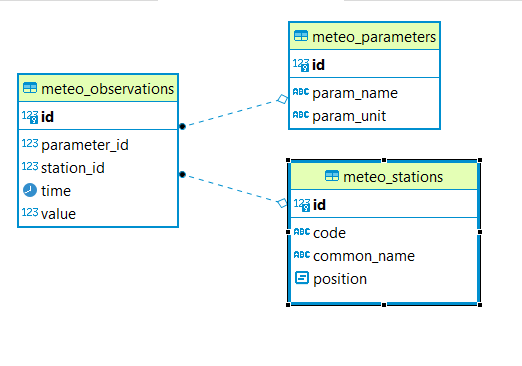
The following is a GeoJSON template that directly reference table names and column name, instead of referencing the target Xpath in the AppSchema mappings.
{
"$source":"meteo_stations",
"Identifier":"${id}",
"Name":"${common_name}",
"Code":"$${strConcat('STATION-', xpath('code'))}",
"Location":"$${toWKT(position)}",
"Temperatures":[
{
"$source":"meteo_observations",
"$filter":"propertyPath('->meteo_parameters.param_name') = 'temperature' AND 'yes' = env('showTemperatures','yes')"
},
{
"Timestamp":"${time}",
"Value":"${value}"
}
],
"Pressures":[
{
"$source":"meteo_observations",
"$filter":"propertyPath('->meteo_parameters.param_name') = 'pressure' AND 'yes' = env('showPressures','yes')"
},
{
"Timestamp":"${time}",
"Value":"${value}"
}
],
"Winds speed":[
{
"$source":"meteo_observations",
"$filter":"propertyPath('->meteo_parameters.param_name') = 'wind speed' AND 'yes' = env('showWinds','yes')"
},
{
"Timestamp":"${time}",
"Value":"${value}"
}
]
}
As it is possible to see this template has some differences comparing to the one seen above:
Property interpolation (
${property}) and cql evaluation ($${cql}) directives are referencing the column name of the attribute that is meant to be included in the final output. The names match the ones of the columns and no namespaces prefix is being used.Inside the $${cql} directive instead of using an
xpathfunction thepropertyPathfunction is being use. It must be used when the property references domain names inside a$${cql}directive. Paths in this case are no more separated by a/but by a.dot.The
$sourcedirective references the table names.When a
column/propertyin atable/sourceis referenced from the context of the uppertable/source, as in all the filters in the template, the table name needs to be prefixed with a->symbol, and column name can come next separated by a.dot. Putting it in another way: the->signals that the next path part is a table joined to the last source defined.
Warning
the propertyPath('propertyPath') cql function is meant to be used only in the scope of this plugin. It is not currently possible to reference domain property outside the context of a template file.
This functionality is particularly useful when defining templates on top of Smart Data Loader based Complex Features.
Controlling Attributes With N Cardinality¶
When a property interpolation targets an attribute with multiple cardinality in a Complex Feature, feature templating will output the result as an array. This default behaviour can be controlled and modified with the usage of a set of CQL functions that are available in the plug-in, which allow to control how the list should be encoded in the template.
aggregate: takes as arguments an expression (a property name or a function) that returns a list of values and a literal with the aggregation type eg.aggregate(my.property.name,'MIN'). The supported aggregation type are the following:MINwill return the minimum value from a list of numeric values.MAXwill return the max value from a list of numeric values.AVGwill return the average value from a list of numeric values.UNIQUEwill remove duplicates values from a list of values.JOINwill concatenate the list of values in a single string. It accepts a parameter to specify the separator that by default is blank space:aggregate(my.property.name,'JOIN(,)').
stream: takes an undefined number of expressions as parameters and chain them so that each expression evaluate on top of the output of the previous expression: eg.stream(aPropertyName,aFunction,anotherPropertyName)while evaluate theaFunctionon the output ofaPropertyNameevaluation and finallyanotherPropertyNamewill evaluate on top of the result ofaFunction.filter: takes a literal cql filter as a parameter and evaluates it. Every string literal value in the cql filter must be between double quotes escaped: eg.filter('aProperty = \"someValue\"').sort: sort the list of values in ascending or descending order. It accepts as a parameter the sort order (ASC,``DESC``) and optionally a property name to target the property on which the sorting should be executed. If no property name is defined the sorting will be applied on the current node on which the function evaluates:sort('DESC',nested.property),sort('ASC').
The above functions can be combined allowing fine grained control over the encoding of list values in a template. Assuming to write a template for the meteo stations use case, these are some example of the usage of the functions (simplified property access is used in the example below):
aggregate(stream(->meteo_observations,filter('value > 35')),AVG)will compute and return the average value of all the Observation nested feature value attribute.aggregate(stream(->meteo_observations.->meteo_parameters,sort("ASC",param_name),param_unit),JOIN(,))will pick up themeteo_parameternested features for each station feature, will sort them in ascending order based on the value of theparam_nameand will concatenate theparam_unitvalues in a single string, comma separated.
Template Validation¶
There are two kind of validation available. The first one is done automatically every time a template is requested for the first time or after modifications occurred. It is done automatically by GeoServer and validates that all the property names being used in the template applies to the Feature Type.
The second type of validation can be issued from the UI (see the configuration section) in case a JSON-LD or a GML output are request. The GML validation will validate the output against the provided SchemaLocation values. The JSON-LD validation is detailed below.
JSON-LD Validation¶
The plugin provides a validation for the json-ld output against the @context defined in the template. It is possible to require it by specifying a new query parameter in the request: validation=true.
The validation takes advantage form the json-ld api and performs the following steps:
the expansion algorithm is executed against the json-ld output, expanding each features’ attribute name to IRIs, removing those with no reference in the
@contextand the@contextitself;the compaction algorithm is then executed on the expansion result, putting back the
@contextand shortens to the terms the expanded attribute names as in the original output;finally the result of the compaction process is compared to the original json-ld and if some attributes are missing it means that they were not referenced in the
@context. An exception is thrown with a message pointing to the missing attributes.