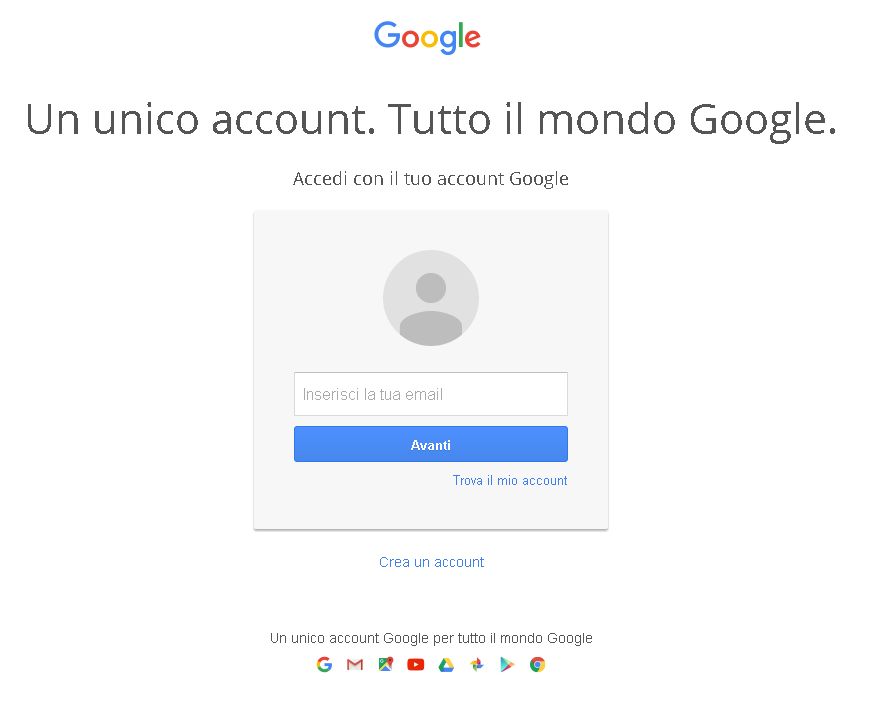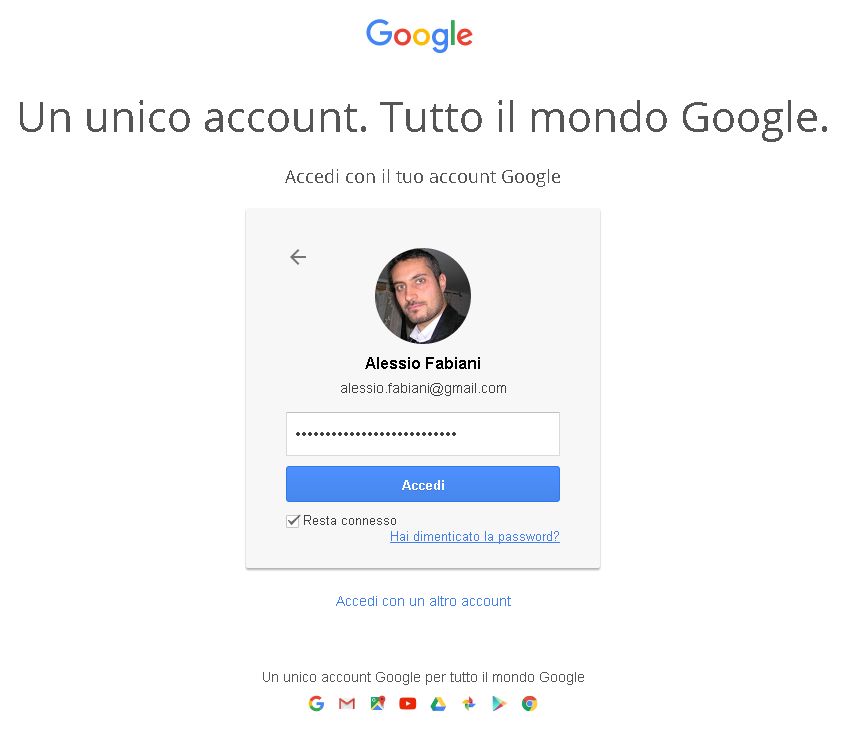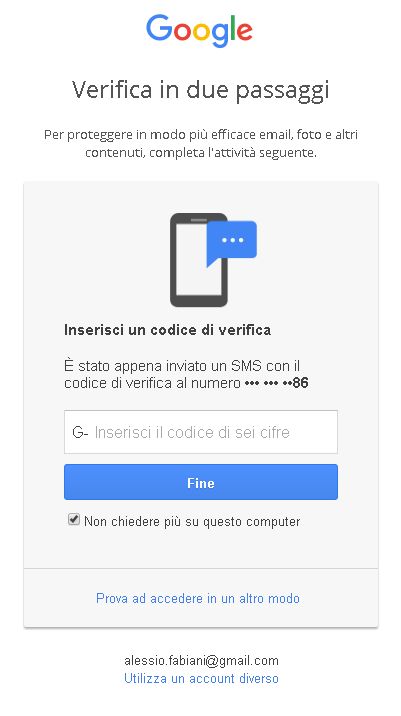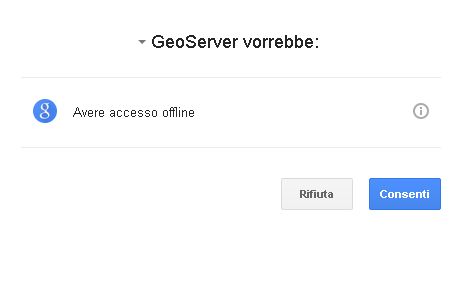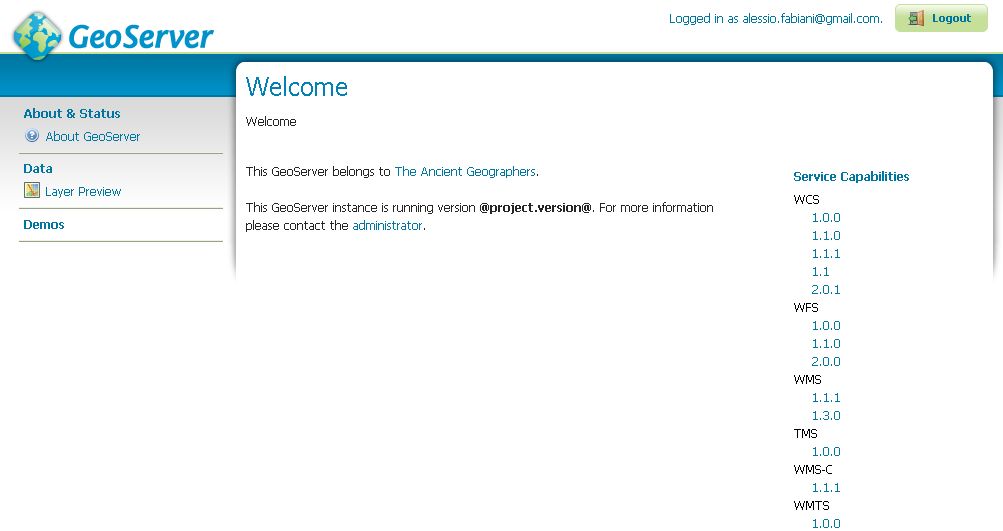Configure the GeoServer OAuth2 filter¶
Start GeoServer and login to the web admin interface as the
adminuser.Click the
Authenticationlink located under theSecuritysection of the navigation sidebar.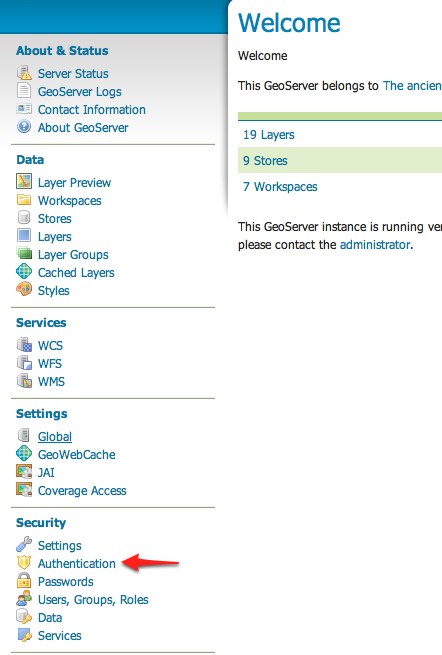
Scroll down to the
Authentication Filterspanel and click theAdd newlink.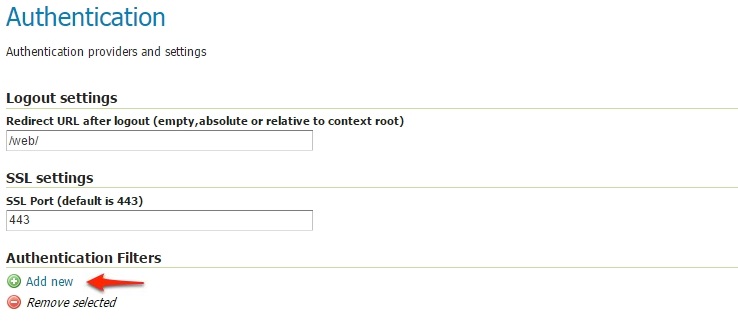
Click the
OAuth2link.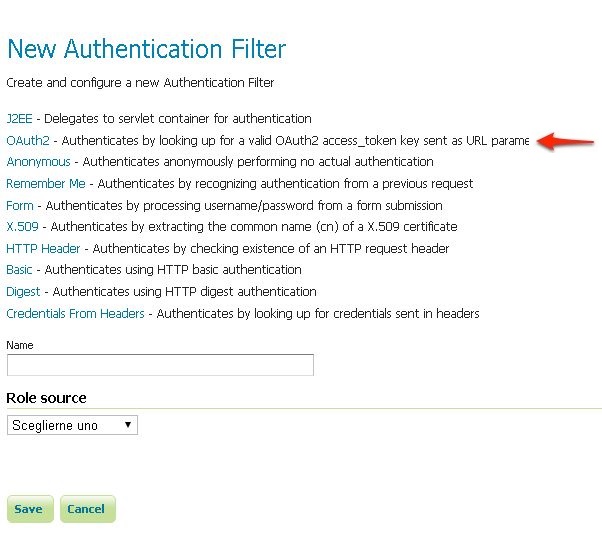
Fill in the fields of the settings form as follows:
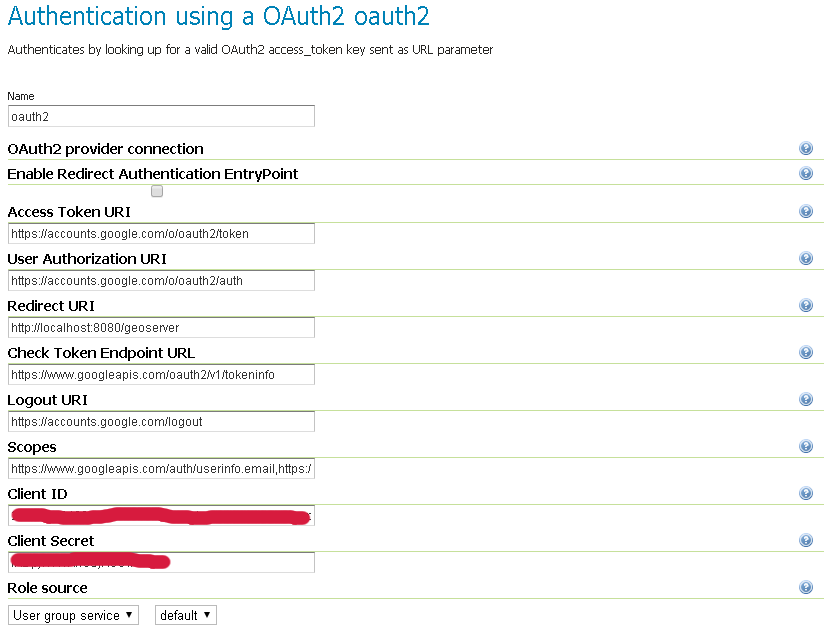
The default values provided with the plugin are valid for the Google OAuth2 Provider and are the following:
"Enable Redirect Authentication EntryPoint" = False "Access Token URI" = https://accounts.google.com/o/oauth2/token "User Authorization URI" = https://accounts.google.com/o/oauth2/auth "Redirect URI" = http://localhost:8080/geoserver "Check Token Endpoint URL" = https://www.googleapis.com/oauth2/v1/tokeninfo "Logout URI" = https://accounts.google.com/logout "Scopes" = https://www.googleapis.com/auth/userinfo.email,https://www.googleapis.com/auth/userinfo.profile
Note
Client IDandClient Secretare the ones Google providedChoose a
Role Serviceable to recognize user emails as IDs. By default a connected user will haveROLE_USERrole
Warning
A few words on the Enable Redirect Authentication EntryPoint option
This option allows you to decide whether or not to force automatic redirection to OAuth2 Access Token URI or not for authentication.
What does that mean?
Enable Redirect Authentication EntryPoint = True
If not already authenticated (or no valid Access Token is provided in the query string), this option will force a redirection to the OAuth2 Provider Login page.
This may cause unwanted behavior since it will override every other explicit login method like
form. In other words if the filter is applied for instance to thewebendpoint, it won’t be possible to access to the GeoServer Admin GUI using the standard login method via browser.Enable Redirect Authentication EntryPoint = False
In order to avoid the above issue, by disabling this option you will be forced to use an explicit Authentication Endpoint to login via the OAuth2 Provider login page.
If not already authenticated (or no valid Access Token is provided in the query string), you must authenticate through the following URLs:
GeoServer OAuth2 Authorization Endpoint;
http://<host:port>/geoserver/j_spring_oauth2_loginOAuth2 Provider Explicit User Authorization Endpoint; this must be adapted for your specific OAuth2 Provider, the protocol stated that it should be
https://<USER_AUTHORIZATION_URI>?scope=<SCOPES>&response_type=code&redirect_uri=<REDIRECT_URI>&client_id=<CLIENT_ID>
For Google OAuth2 Provider is:
https://accounts.google.com/o/oauth2/auth?scope%3Dhttps://www.googleapis.com/auth/userinfo.email%2Bhttps://www.googleapis.com/auth/userinfo.profile%26response_type%3Dcode%26redirect_uri%3D<REDIRECT_URI>%26client_id%3D<CLIENT_ID>
Update the filter chains by adding the new OAuth2 filter.
Once everything has been configured you should be able to see the new
oauth2filter available among theAuthentication Filterslist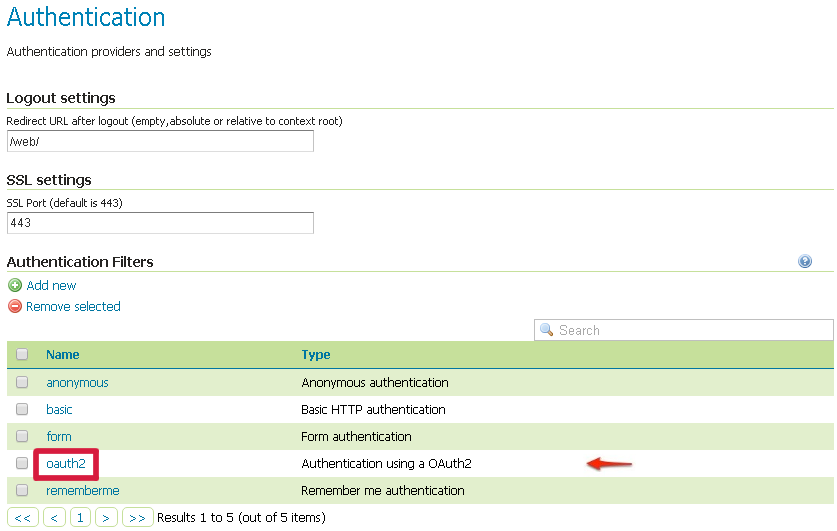
Through this it will be always possible to modify / update the filter options, or create more of them.
The next step is to add the filter to the
Filter Chainsyou want to protect with OAuth2 also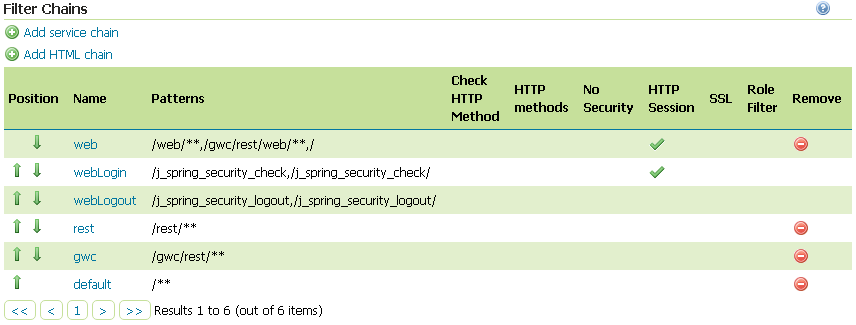
Select the OAuth2 Filter for each filter chain you want to protect with OAuth2.
If you need to protect all the GeoServer services and the GeoServer Admin GUI too with OAuth2, you need to add the
oauth2filter to all the following chainswebrestgwcdefault
The order of the authentication filters depends basically on which method you would like GeoServer to try first.
Note
During the authentication process, the authentication filters of a
Filter Chainare executed serially until one succeed (for more details please see the section Authentication chain)Warning
If Enable Redirect Authentication EntryPoint = True for OAuth2 Filter, the
webchain won’t be able to login through theformmethod.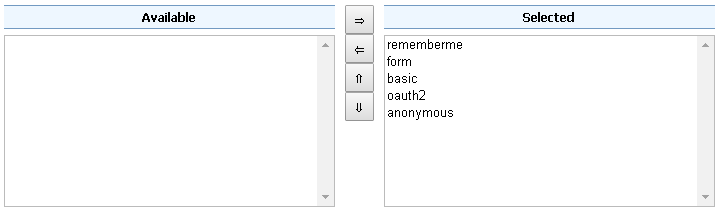
Note
Remember that the
anonymousfilter must be always the last one.Save.
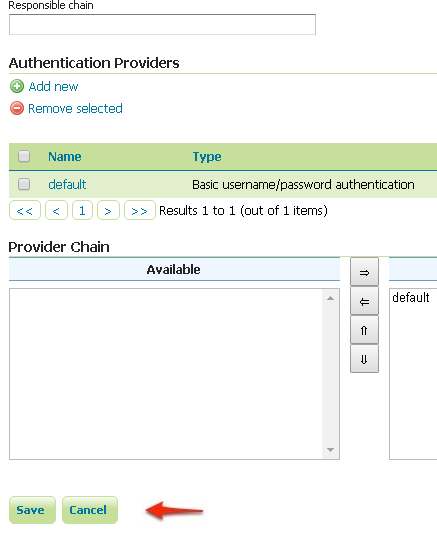
It’s now possible to test the authentication:
Navigate to the GeoServer home page and log out of the admin account.
Try to login again, you should be able now to see the external Google login form.