WMS Decorations¶
WMS Decorations provide a framework for visually annotating images from WMS with absolute, rather than spatial, positioning. Examples of decorations include compasses, legends, and watermarks.
Configuration¶
To use decorations in a GetMap request, the administrator must first configure a decoration layout. These
layouts are stored in a subdirectory called layouts in the GeoServer data directory as XML files, one file per layout.
Each layout file must have the extension .xml. Once a layout foo.xml is defined, users can request it by
adding &format_options=layout:foo to the request parameters.
Layout files follow a very simple XML structure; a root node named layout containing any number of decoration elements. The order of the decoration elements is the order they are drawn so, in case they are overlapping, the first one will appear under the others.
Each decoration element has several attributes:
Attribute |
Meaning |
|---|---|
|
the type of decoration to use (see Decoration Types) |
|
the region of the map image to which the decoration is anchored |
|
how far from the anchor point the decoration is drawn |
|
the maximum size to render the decoration. Note that some decorations may dynamically resize themselves. |
Each decoration element may also contain an arbitrary number of option elements providing a parameter name and value:
<option name="foo" value="bar"/>
Option interpretation depends on the type of decoration in use.
Decoration Types¶
While GeoServer allows for decorations to be added via extension, there is a core set of decorations included in the default installation. These decorations include:
The image decoration (type="image") overlays a static image file onto the document. If height and width are
specified, the image will be scaled to fit, otherwise the image is displayed at full size.
Option Name |
Meaning |
|---|---|
|
provides the URL or file path to the image to draw (relative to the GeoServer data directory) |
|
a number from 0 to 100 indicating how opaque the image should be. |
The scaleratio decoration (type="scaleratio") overlays a text description of the map’s scale ratio onto the
document.
Option Name |
Meaning |
|---|---|
|
the background color for the text. supports RGB or RGBA colors specified as hex values. |
|
the color for the text and border. follows the color specification from bgcolor. |
|
the number format pattern, specified using Java own DecimalFormat syntax |
|
the language used to drive number formatting (applies only if also |
The scaleline decoration (type="scaleline") overlays a graphic showing the scale of the map in world units.
Option Name |
Meaning |
|---|---|
|
the background color, as used in scaleratio |
|
the foreground color, as used in scaleratio |
|
the size of the font to use |
|
if set to true, the background and border won’t be painted (false by default) |
|
can be set to “metric” to only show metric units, “imperial” to only show imperial units, or “both” to show both of them (default) |
The legend decoration (type="legend") overlays a graphic containing legends for the layers in the map.
Option Name |
Meaning |
|---|---|
|
the list of legend_options used as in GetLegendGraphic |
|
the legend opacity with a value between 0 and 1 |
The text decoration (type="text") overlays a parametric, single line text message on top of the map. The
parameter values can be fed via the the env request parameter, just like SLD enviroment parameters.
Option Name |
Meaning |
|---|---|
|
the message to be displayed, as plain text or Freemarker template that can use the |
|
the name of the font used to display the message, e.g., |
|
the size of the font to use (can have decimals), defaults to 12 |
|
it |
|
if |
|
the color of the message, in |
|
the radius of a halo around the message, can have decimals, defaults to 0 |
|
the halo fill color, in |
Example¶
A layout configuration file might look like this:
<layout>
<decoration type="image" affinity="bottom,right" offset="6,6" size="80,31">
<option name="url" value="pbGS_80x31glow.png"/>
</decoration>
<decoration type="scaleline" affinity="bottom,left" offset="36,6"/>
<decoration type="legend" affinity="top,left" offset="6,6" size="auto"/>
</layout>
Used against the states layer from the default GeoServer data, this layout produces an image like the following.
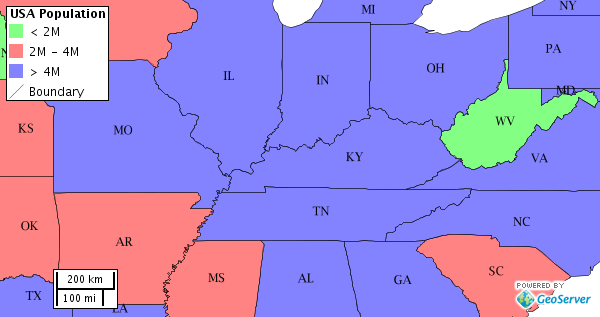
The default states layer, drawn with the decoration layout above.¶
Expressions in decoration attributes and options¶
Each decoration can have options to control its appearance, as well as attributes controlling its positioning. Option and attribute values are normally static strings specified in the decoration layout.
However, it’s also possible to make them dynamic using (E)CQL expressions,
using the ${cql expression} syntax. The expression can use functions, and in particular it can
access env variables provided though the request.
For example, this decoration layout:
<layout>
<decoration type="scaleline" affinity="${env('sla', 'bottom,left')}">
<option name="bgcolor" value="${env('bg', '#AAAAAA')}"/>
</decoration>
</layout>
Would generate a scale line with:
A light gray background, with a GetMap request that does not contain the
bgenv variable.A red backgorund, if the request includes a env section like
&env=bg:FF0000.A scaleline positioned on the top right, if the request includes a env section like
&env=sla:top,right.
All options allow usage of expressions, with one notable exception: the message option in
the text decoration. This one option cannot use expressions, as it would allow expansion, and
evaluation, of user provided FreeMarker templates. The template can contain control structures,
loops and other active elements, as such, allowing its value to be provided via WMS requests
is deemed too risky.