SAP HANA¶
Supported versions¶
The module supports
SAP HANA 1 SPS 12
SAP HANA 2 (all SPS including the free express edition)
Installing SAP HANA support¶
GeoServer has no built-in support for SAP HANA. You can enable SAP HANA support by adding the HANA GeoTools module and the HANA JDBC driver to your GeoServer installation.
Installing the HANA GeoTools module¶
Identify the GeoTools version your GeoServer installation is using by navigating to the webapps/geoserver/WEB-INF/lib/ folder in your GeoServer installation and locating the file gt-jdbc-<version>.jar as shown in the image below. In the example below the GeoServer version is 22.0.
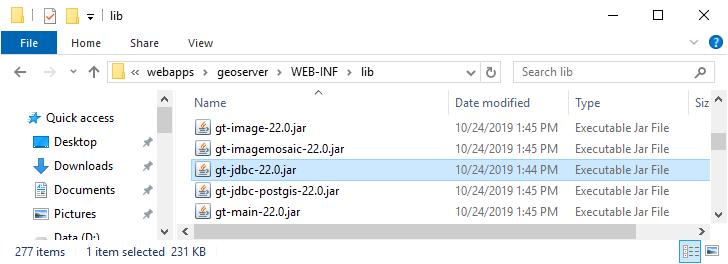
Finding the GeoTools version¶
Download the GeoTools archive with the version used by GeoServer from the GeoTools website. You need the geotools-<version>-bin.zip file. Copy the gt-jdbc-hana-<version>.jar file to the webapps/geoserver/WEB-INF/lib/ folder of your GeoServer installation.
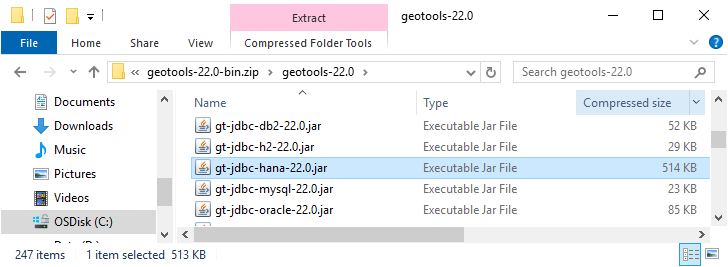
Locating the GeoTools HANA module¶
Installing the HANA JDBC driver¶
Browse to the SAP Development Tools website and download the JDBC component to the webapps/geoserver/WEB-INF/lib/ folder of your GeoServer installation.
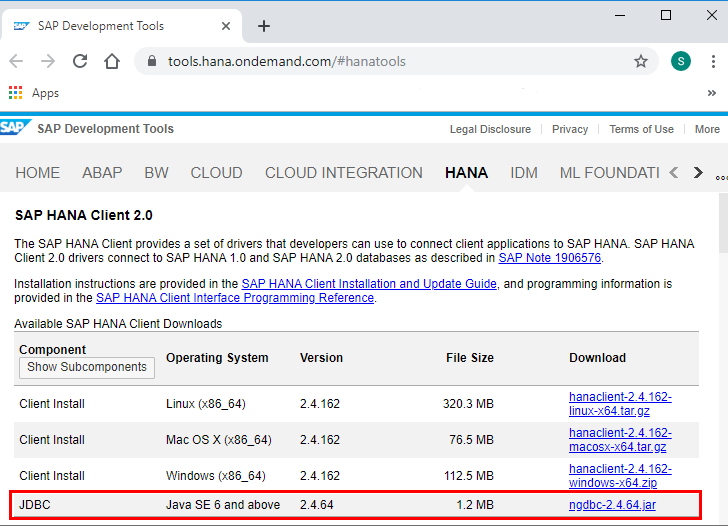
Downloading ngdbc.jar from the SAP Development Tools website¶
Afterwards restart your GeoServer instance.
Adding a SAP HANA database¶
After both modules have been installed, SAP HANA will show up as an option when creating a new data store.
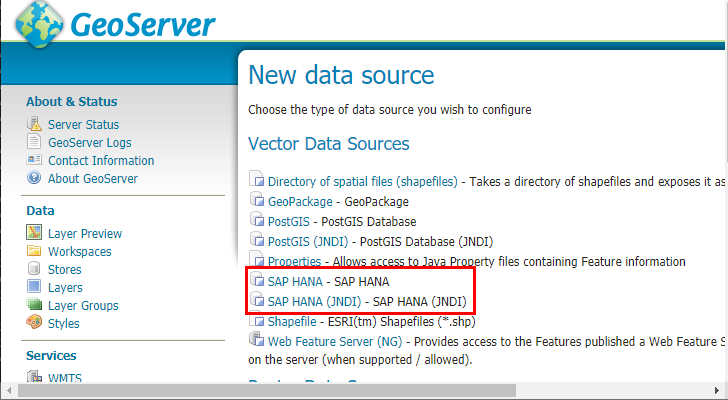
HANA in the list of vector data sources¶
Configuring a SAP HANA data store¶
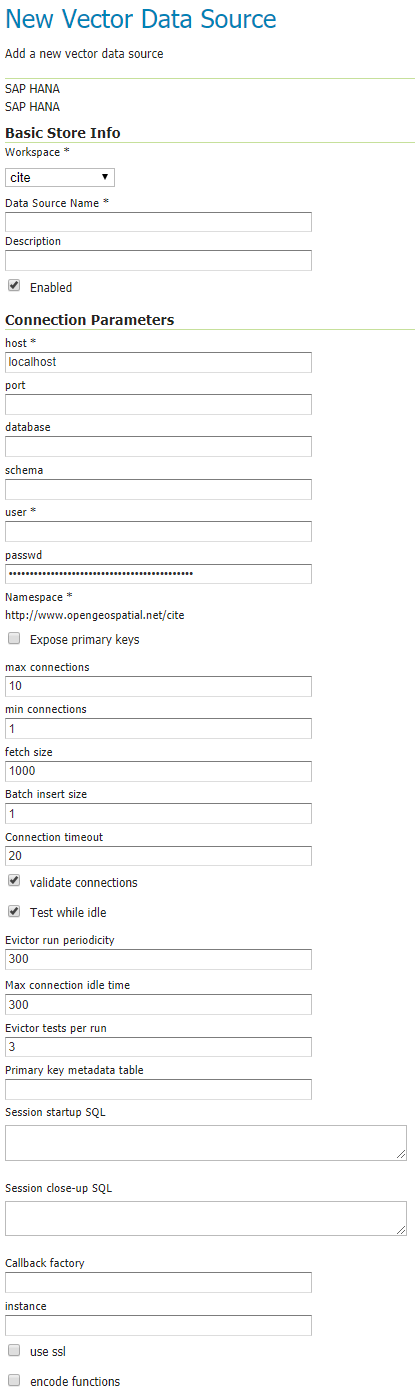
Configuring a SAP HANA data store¶
The following options are relevant for SAP HANA:
|
The machine name or IP address to connect to. |
|
The port to connect to. If set and different from 0, the parameters |
|
The instance to connect to. This parameter is ignored if a port is set. The |
|
The database to connect to. Leave empty in case of single-container databases. Set to |
|
The database schema to access. If left blank, the user-specific database schema is accessed. |
|
The database user used to connect to the database. |
|
The password used to connect to the database. |
|
If checked the TLS/SSL cryptograhic protocol is used to establish a secure connection with the database. |