Linux binary¶
Note
For installing on Linux with an existing application server such as Tomcat, please see the Web archive section.
The platform-independent binary is a GeoServer web application bundled inside Jetty, a lightweight and portable application server. It has the advantages of working very similarly across all operating systems and is very simple to set up.
Installation¶
Make sure you have a Java Runtime Environment (JRE) installed on your system. GeoServer requires a Java 8 or Java 11 environment, available from OpenJDK, Adoptium, or provided by your OS distribution.
Note
For more information about Java and GeoServer compatibility, please see the section on Java Considerations.
Navigate to the GeoServer Download page.
Select the version of GeoServer that you wish to download. If you’re not sure, select Stable release.
Select Platform Independent Binary on the download page: geoserver-2.20-SNAPSHOT-bin.zip
Download the
ziparchive and unpack to the directory where you would like the program to be located.Note
A suggested location would be
/usr/share/geoserver.Add an environment variable to save the location of GeoServer by typing the following command:
echo "export GEOSERVER_HOME=/usr/share/geoserver" >> ~/.profile . ~/.profile
Make yourself the owner of the
geoserverfolder. Type the following command in the terminal window, replacingUSER_NAMEwith your own username :sudo chown -R USER_NAME /usr/share/geoserver/
Start GeoServer by changing into the directory
geoserver/binand executing thestartup.shscript:cd geoserver/bin sh startup.shIn a web browser, navigate to
http://localhost:8080/geoserver.
If you see the GeoServer logo, then GeoServer is successfully installed.
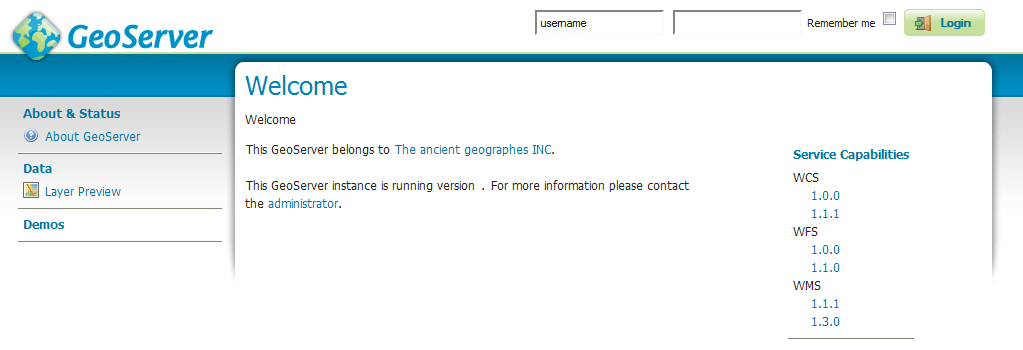
GeoServer installed and running successfully¶
To shut down GeoServer, either close the persistent command-line window, or run the shutdown.sh file inside the bin directory.
Uninstallation¶
Stop GeoServer (if it is running).
Delete the directory where GeoServer is installed.